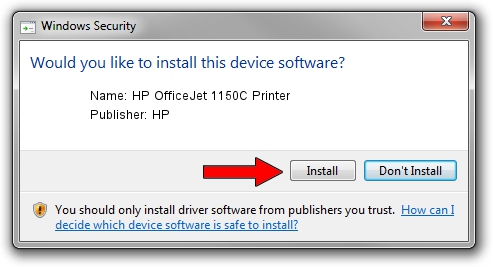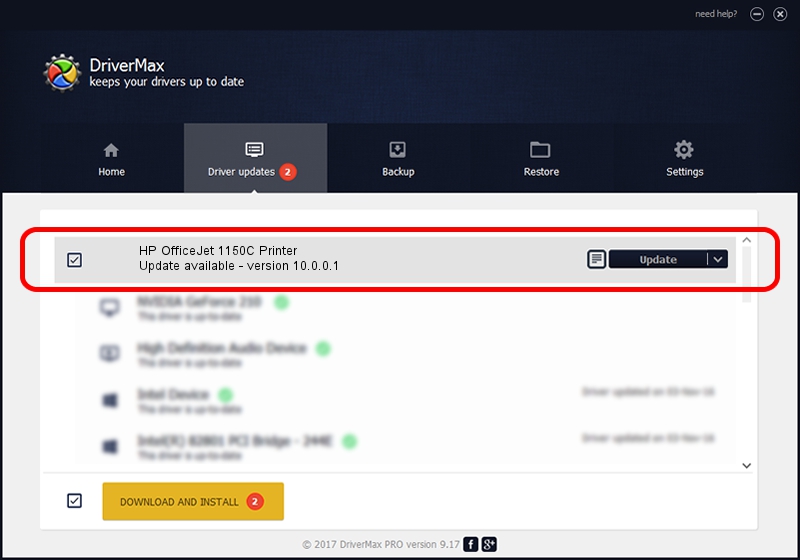Advertising seems to be blocked by your browser.
The ads help us provide this software and web site to you for free.
Please support our project by allowing our site to show ads.
Home /
Manufacturers /
HP /
HP OfficeJet 1150C Printer /
LPTENUM/HEWLETT-PACKARDOFFIC30A3 /
10.0.0.1 May 09, 2007
Driver for HP HP OfficeJet 1150C Printer - downloading and installing it
HP OfficeJet 1150C Printer is a Dot4 hardware device. The Windows version of this driver was developed by HP. The hardware id of this driver is LPTENUM/HEWLETT-PACKARDOFFIC30A3; this string has to match your hardware.
1. Manually install HP HP OfficeJet 1150C Printer driver
- Download the driver setup file for HP HP OfficeJet 1150C Printer driver from the link below. This download link is for the driver version 10.0.0.1 dated 2007-05-09.
- Start the driver setup file from a Windows account with the highest privileges (rights). If your User Access Control (UAC) is started then you will have to confirm the installation of the driver and run the setup with administrative rights.
- Follow the driver setup wizard, which should be quite easy to follow. The driver setup wizard will analyze your PC for compatible devices and will install the driver.
- Restart your PC and enjoy the updated driver, it is as simple as that.
File size of the driver: 29579 bytes (28.89 KB)
This driver received an average rating of 4.9 stars out of 10761 votes.
This driver is compatible with the following versions of Windows:
- This driver works on Windows 2000 32 bits
- This driver works on Windows Server 2003 32 bits
- This driver works on Windows XP 32 bits
- This driver works on Windows Vista 32 bits
- This driver works on Windows 7 32 bits
- This driver works on Windows 8 32 bits
- This driver works on Windows 8.1 32 bits
- This driver works on Windows 10 32 bits
- This driver works on Windows 11 32 bits
2. Installing the HP HP OfficeJet 1150C Printer driver using DriverMax: the easy way
The advantage of using DriverMax is that it will install the driver for you in just a few seconds and it will keep each driver up to date. How can you install a driver with DriverMax? Let's take a look!
- Open DriverMax and click on the yellow button named ~SCAN FOR DRIVER UPDATES NOW~. Wait for DriverMax to scan and analyze each driver on your computer.
- Take a look at the list of detected driver updates. Search the list until you locate the HP HP OfficeJet 1150C Printer driver. Click on Update.
- Finished installing the driver!

Jul 24 2016 10:28PM / Written by Daniel Statescu for DriverMax
follow @DanielStatescu