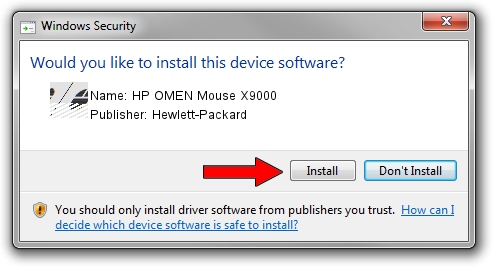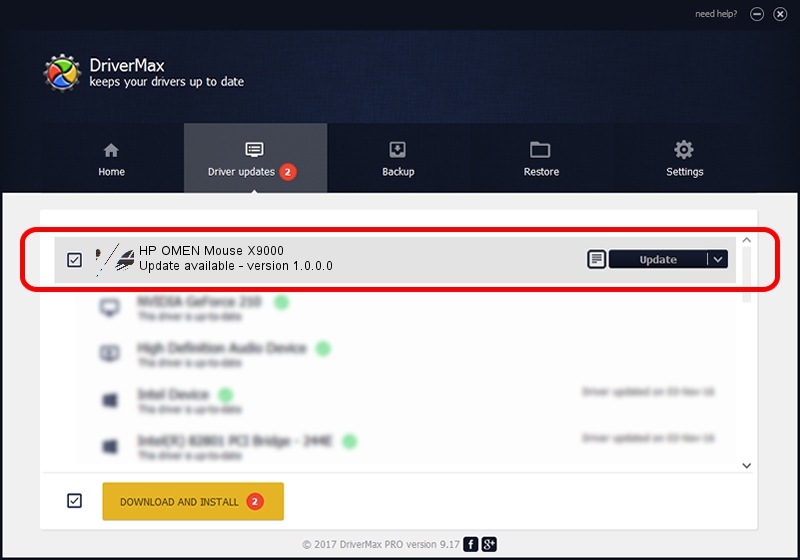Advertising seems to be blocked by your browser.
The ads help us provide this software and web site to you for free.
Please support our project by allowing our site to show ads.
Home /
Manufacturers /
Hewlett-Packard /
HP OMEN Mouse X9000 /
HID/VID_03F0&PID_1141 /
1.0.0.0 May 24, 2014
Hewlett-Packard HP OMEN Mouse X9000 how to download and install the driver
HP OMEN Mouse X9000 is a Mouse hardware device. The developer of this driver was Hewlett-Packard. The hardware id of this driver is HID/VID_03F0&PID_1141; this string has to match your hardware.
1. How to manually install Hewlett-Packard HP OMEN Mouse X9000 driver
- You can download from the link below the driver installer file for the Hewlett-Packard HP OMEN Mouse X9000 driver. The archive contains version 1.0.0.0 released on 2014-05-24 of the driver.
- Run the driver installer file from a user account with administrative rights. If your User Access Control Service (UAC) is started please confirm the installation of the driver and run the setup with administrative rights.
- Go through the driver installation wizard, which will guide you; it should be pretty easy to follow. The driver installation wizard will analyze your computer and will install the right driver.
- When the operation finishes restart your computer in order to use the updated driver. As you can see it was quite smple to install a Windows driver!
Driver rating 3.6 stars out of 50225 votes.
2. The easy way: using DriverMax to install Hewlett-Packard HP OMEN Mouse X9000 driver
The advantage of using DriverMax is that it will install the driver for you in just a few seconds and it will keep each driver up to date. How can you install a driver with DriverMax? Let's see!
- Start DriverMax and press on the yellow button that says ~SCAN FOR DRIVER UPDATES NOW~. Wait for DriverMax to scan and analyze each driver on your computer.
- Take a look at the list of detected driver updates. Search the list until you find the Hewlett-Packard HP OMEN Mouse X9000 driver. Click the Update button.
- That's all, the driver is now installed!

Jun 20 2016 12:48PM / Written by Daniel Statescu for DriverMax
follow @DanielStatescu