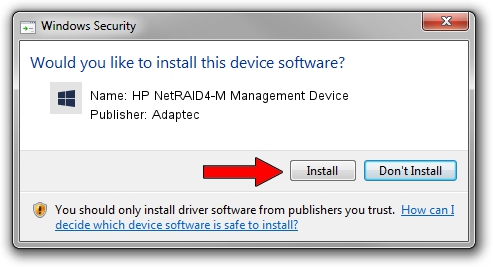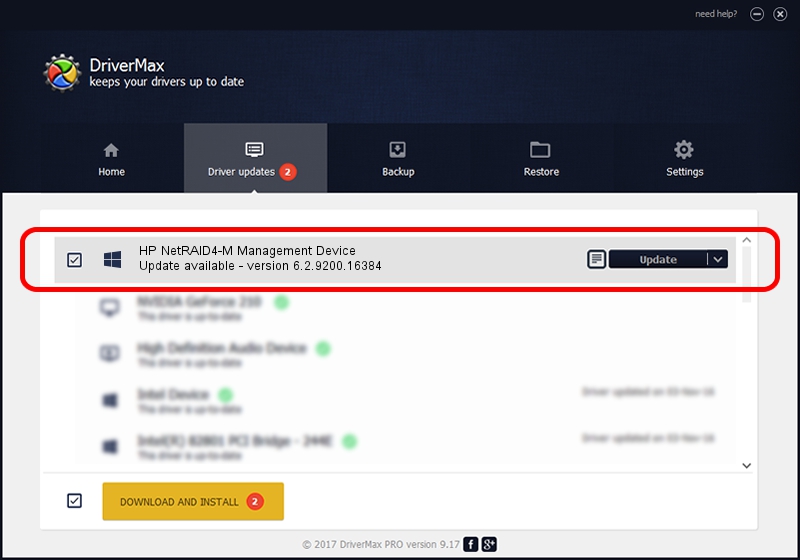Advertising seems to be blocked by your browser.
The ads help us provide this software and web site to you for free.
Please support our project by allowing our site to show ads.
Home /
Manufacturers /
Adaptec /
HP NetRAID4-M Management Device /
SCSI/ProcessorHP______Management______ /
6.2.9200.16384 Jun 21, 2006
Adaptec HP NetRAID4-M Management Device - two ways of downloading and installing the driver
HP NetRAID4-M Management Device is a Chipset device. The developer of this driver was Adaptec. In order to make sure you are downloading the exact right driver the hardware id is SCSI/ProcessorHP______Management______.
1. Manually install Adaptec HP NetRAID4-M Management Device driver
- Download the setup file for Adaptec HP NetRAID4-M Management Device driver from the location below. This download link is for the driver version 6.2.9200.16384 released on 2006-06-21.
- Start the driver installation file from a Windows account with the highest privileges (rights). If your User Access Control Service (UAC) is enabled then you will have to confirm the installation of the driver and run the setup with administrative rights.
- Follow the driver setup wizard, which should be quite easy to follow. The driver setup wizard will analyze your PC for compatible devices and will install the driver.
- Restart your computer and enjoy the fresh driver, it is as simple as that.
This driver was installed by many users and received an average rating of 3 stars out of 1658 votes.
2. How to install Adaptec HP NetRAID4-M Management Device driver using DriverMax
The advantage of using DriverMax is that it will install the driver for you in the easiest possible way and it will keep each driver up to date, not just this one. How can you install a driver with DriverMax? Let's follow a few steps!
- Start DriverMax and click on the yellow button named ~SCAN FOR DRIVER UPDATES NOW~. Wait for DriverMax to scan and analyze each driver on your PC.
- Take a look at the list of detected driver updates. Scroll the list down until you locate the Adaptec HP NetRAID4-M Management Device driver. Click the Update button.
- That's it, you installed your first driver!

Jul 25 2016 1:08PM / Written by Andreea Kartman for DriverMax
follow @DeeaKartman