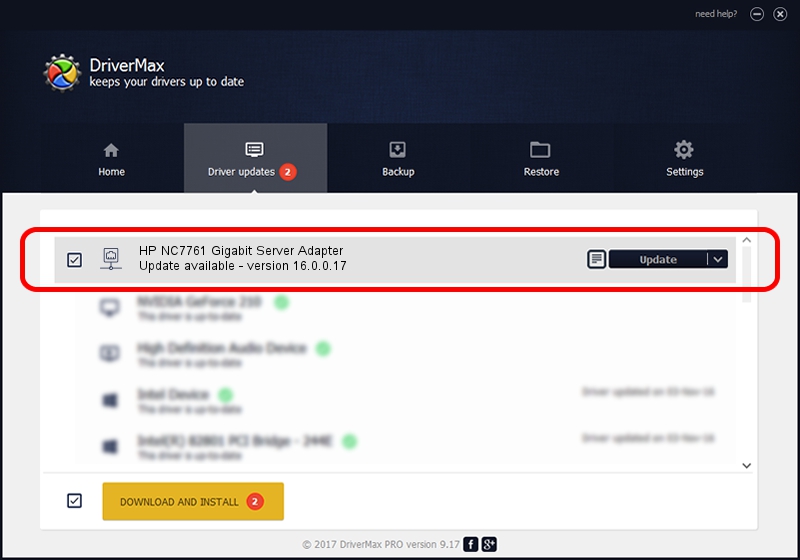Advertising seems to be blocked by your browser.
The ads help us provide this software and web site to you for free.
Please support our project by allowing our site to show ads.
Home /
Manufacturers /
Hewlett-Packard Company /
HP NC7761 Gigabit Server Adapter /
PCI/VEN_14e4&DEV_1654&SUBSYS_00e30e11 /
16.0.0.17 Jun 07, 2013
Hewlett-Packard Company HP NC7761 Gigabit Server Adapter - two ways of downloading and installing the driver
HP NC7761 Gigabit Server Adapter is a Network Adapters hardware device. The developer of this driver was Hewlett-Packard Company. The hardware id of this driver is PCI/VEN_14e4&DEV_1654&SUBSYS_00e30e11.
1. Install Hewlett-Packard Company HP NC7761 Gigabit Server Adapter driver manually
- Download the driver setup file for Hewlett-Packard Company HP NC7761 Gigabit Server Adapter driver from the link below. This download link is for the driver version 16.0.0.17 released on 2013-06-07.
- Start the driver setup file from a Windows account with administrative rights. If your User Access Control Service (UAC) is started then you will have to accept of the driver and run the setup with administrative rights.
- Follow the driver setup wizard, which should be pretty straightforward. The driver setup wizard will scan your PC for compatible devices and will install the driver.
- Shutdown and restart your computer and enjoy the fresh driver, it is as simple as that.
Driver rating 3 stars out of 40191 votes.
2. Using DriverMax to install Hewlett-Packard Company HP NC7761 Gigabit Server Adapter driver
The most important advantage of using DriverMax is that it will setup the driver for you in just a few seconds and it will keep each driver up to date, not just this one. How easy can you install a driver using DriverMax? Let's see!
- Start DriverMax and click on the yellow button that says ~SCAN FOR DRIVER UPDATES NOW~. Wait for DriverMax to scan and analyze each driver on your PC.
- Take a look at the list of detected driver updates. Search the list until you locate the Hewlett-Packard Company HP NC7761 Gigabit Server Adapter driver. Click the Update button.
- That's it, you installed your first driver!