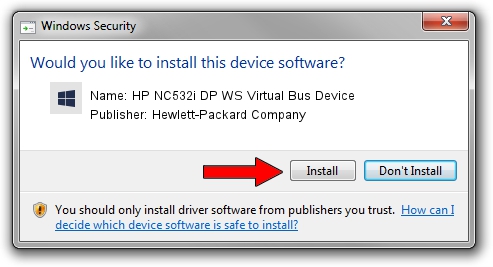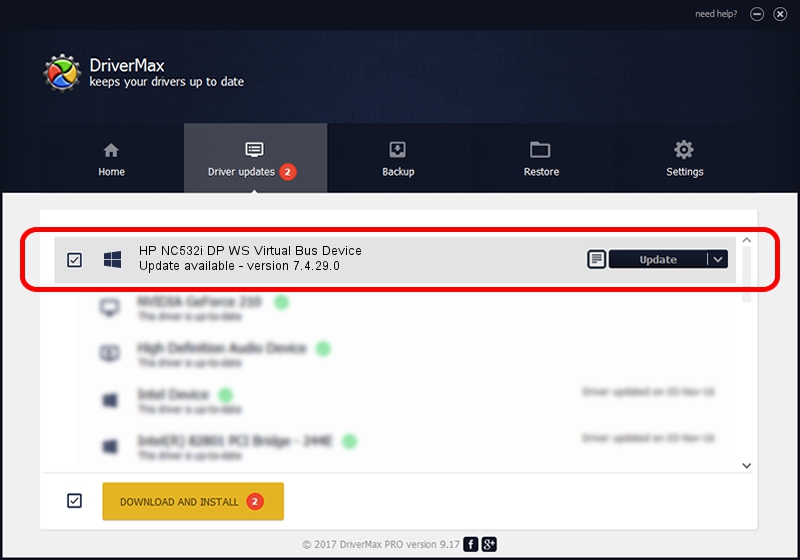Advertising seems to be blocked by your browser.
The ads help us provide this software and web site to you for free.
Please support our project by allowing our site to show ads.
Home /
Manufacturers /
Hewlett-Packard Company /
HP NC532i DP WS Virtual Bus Device /
pci/ven_14e4&dev_1650&subsys_3654103c /
7.4.29.0 Sep 12, 2012
Hewlett-Packard Company HP NC532i DP WS Virtual Bus Device how to download and install the driver
HP NC532i DP WS Virtual Bus Device is a Chipset hardware device. This Windows driver was developed by Hewlett-Packard Company. In order to make sure you are downloading the exact right driver the hardware id is pci/ven_14e4&dev_1650&subsys_3654103c.
1. Manually install Hewlett-Packard Company HP NC532i DP WS Virtual Bus Device driver
- Download the driver setup file for Hewlett-Packard Company HP NC532i DP WS Virtual Bus Device driver from the link below. This is the download link for the driver version 7.4.29.0 released on 2012-09-12.
- Run the driver setup file from a Windows account with administrative rights. If your UAC (User Access Control) is running then you will have to accept of the driver and run the setup with administrative rights.
- Go through the driver installation wizard, which should be pretty straightforward. The driver installation wizard will analyze your PC for compatible devices and will install the driver.
- Restart your computer and enjoy the updated driver, it is as simple as that.
This driver received an average rating of 3.9 stars out of 48596 votes.
2. How to use DriverMax to install Hewlett-Packard Company HP NC532i DP WS Virtual Bus Device driver
The advantage of using DriverMax is that it will install the driver for you in the easiest possible way and it will keep each driver up to date. How easy can you install a driver with DriverMax? Let's follow a few steps!
- Start DriverMax and click on the yellow button that says ~SCAN FOR DRIVER UPDATES NOW~. Wait for DriverMax to analyze each driver on your computer.
- Take a look at the list of driver updates. Search the list until you locate the Hewlett-Packard Company HP NC532i DP WS Virtual Bus Device driver. Click the Update button.
- Finished installing the driver!

Aug 4 2016 6:18PM / Written by Andreea Kartman for DriverMax
follow @DeeaKartman