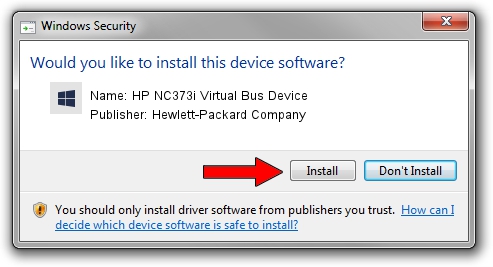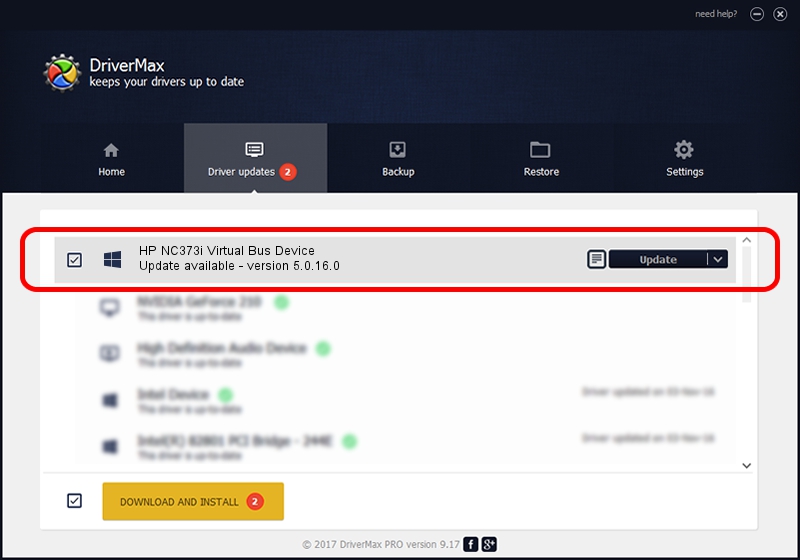Advertising seems to be blocked by your browser.
The ads help us provide this software and web site to you for free.
Please support our project by allowing our site to show ads.
Home /
Manufacturers /
Hewlett-Packard Company /
HP NC373i Virtual Bus Device /
pci/ven_14e4&dev_164c&subsys_7038103c /
5.0.16.0 Jul 30, 2009
Driver for Hewlett-Packard Company HP NC373i Virtual Bus Device - downloading and installing it
HP NC373i Virtual Bus Device is a Chipset hardware device. This Windows driver was developed by Hewlett-Packard Company. pci/ven_14e4&dev_164c&subsys_7038103c is the matching hardware id of this device.
1. Manually install Hewlett-Packard Company HP NC373i Virtual Bus Device driver
- Download the setup file for Hewlett-Packard Company HP NC373i Virtual Bus Device driver from the link below. This download link is for the driver version 5.0.16.0 dated 2009-07-30.
- Start the driver setup file from a Windows account with administrative rights. If your User Access Control (UAC) is started then you will have to accept of the driver and run the setup with administrative rights.
- Follow the driver setup wizard, which should be quite easy to follow. The driver setup wizard will analyze your PC for compatible devices and will install the driver.
- Shutdown and restart your PC and enjoy the fresh driver, it is as simple as that.
File size of the driver: 1700068 bytes (1.62 MB)
This driver received an average rating of 4.7 stars out of 76808 votes.
This driver was released for the following versions of Windows:
- This driver works on Windows 2000 64 bits
- This driver works on Windows Server 2003 64 bits
- This driver works on Windows XP 64 bits
- This driver works on Windows Vista 64 bits
- This driver works on Windows 7 64 bits
- This driver works on Windows 8 64 bits
- This driver works on Windows 8.1 64 bits
- This driver works on Windows 10 64 bits
- This driver works on Windows 11 64 bits
2. How to install Hewlett-Packard Company HP NC373i Virtual Bus Device driver using DriverMax
The most important advantage of using DriverMax is that it will setup the driver for you in just a few seconds and it will keep each driver up to date. How can you install a driver with DriverMax? Let's see!
- Open DriverMax and click on the yellow button named ~SCAN FOR DRIVER UPDATES NOW~. Wait for DriverMax to analyze each driver on your PC.
- Take a look at the list of driver updates. Search the list until you locate the Hewlett-Packard Company HP NC373i Virtual Bus Device driver. Click on Update.
- That's it, you installed your first driver!

May 18 2024 2:38PM / Written by Andreea Kartman for DriverMax
follow @DeeaKartman