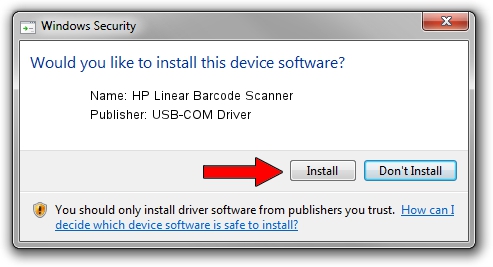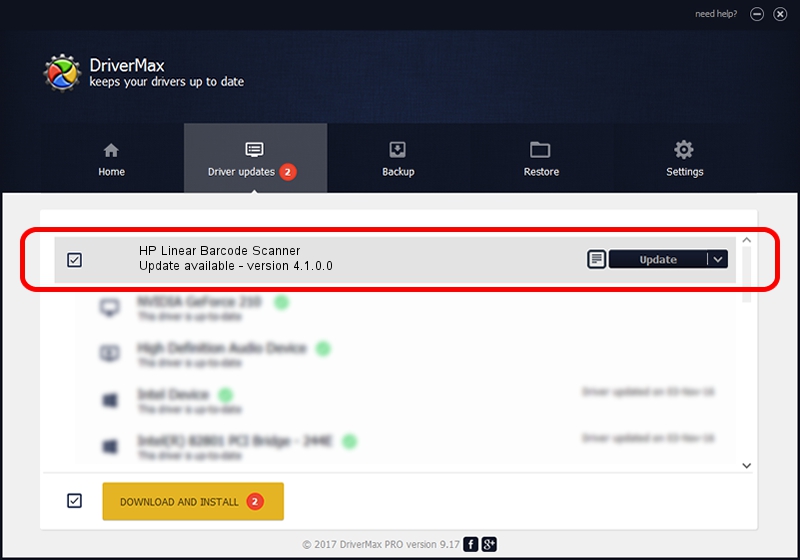Advertising seems to be blocked by your browser.
The ads help us provide this software and web site to you for free.
Please support our project by allowing our site to show ads.
Home /
Manufacturers /
USB-COM Driver /
HP Linear Barcode Scanner /
USB/VID_03F0&PID_0E39 /
4.1.0.0 Oct 31, 2014
Driver for USB-COM Driver HP Linear Barcode Scanner - downloading and installing it
HP Linear Barcode Scanner is a USB Universal Serial Bus hardware device. This driver was developed by USB-COM Driver. USB/VID_03F0&PID_0E39 is the matching hardware id of this device.
1. Install USB-COM Driver HP Linear Barcode Scanner driver manually
- You can download from the link below the driver setup file for the USB-COM Driver HP Linear Barcode Scanner driver. The archive contains version 4.1.0.0 released on 2014-10-31 of the driver.
- Run the driver installer file from a user account with the highest privileges (rights). If your User Access Control (UAC) is started please accept of the driver and run the setup with administrative rights.
- Go through the driver installation wizard, which will guide you; it should be pretty easy to follow. The driver installation wizard will analyze your computer and will install the right driver.
- When the operation finishes restart your PC in order to use the updated driver. It is as simple as that to install a Windows driver!
Driver file size: 138362 bytes (135.12 KB)
Driver rating 4 stars out of 74799 votes.
This driver is fully compatible with the following versions of Windows:
- This driver works on Windows 2000 32 bits
- This driver works on Windows Server 2003 32 bits
- This driver works on Windows XP 32 bits
- This driver works on Windows Vista 32 bits
- This driver works on Windows 7 32 bits
- This driver works on Windows 8 32 bits
- This driver works on Windows 8.1 32 bits
- This driver works on Windows 10 32 bits
- This driver works on Windows 11 32 bits
2. Installing the USB-COM Driver HP Linear Barcode Scanner driver using DriverMax: the easy way
The advantage of using DriverMax is that it will install the driver for you in the easiest possible way and it will keep each driver up to date, not just this one. How easy can you install a driver with DriverMax? Let's follow a few steps!
- Start DriverMax and push on the yellow button that says ~SCAN FOR DRIVER UPDATES NOW~. Wait for DriverMax to scan and analyze each driver on your PC.
- Take a look at the list of driver updates. Scroll the list down until you locate the USB-COM Driver HP Linear Barcode Scanner driver. Click the Update button.
- That's all, the driver is now installed!

Mar 10 2024 10:51PM / Written by Andreea Kartman for DriverMax
follow @DeeaKartman