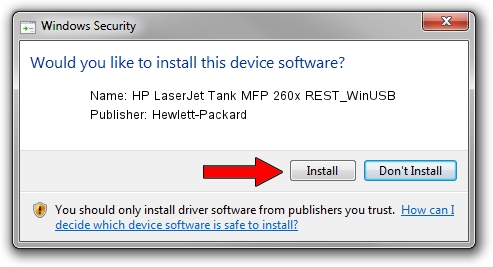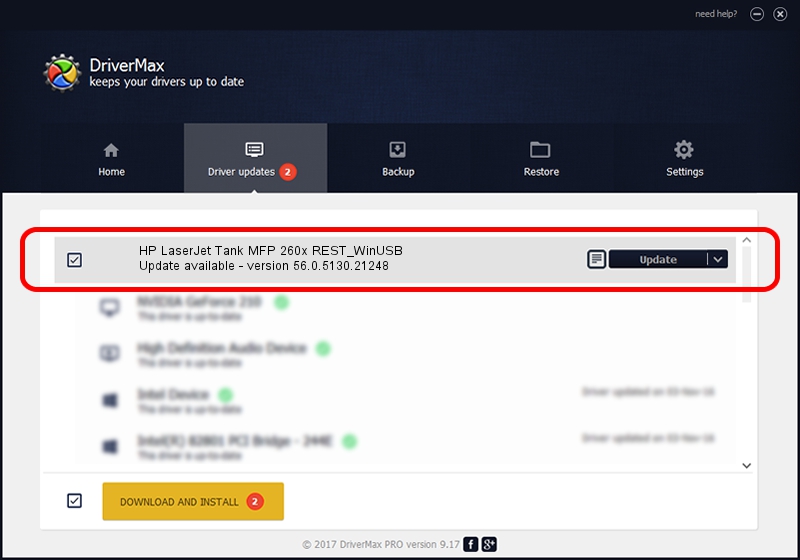Advertising seems to be blocked by your browser.
The ads help us provide this software and web site to you for free.
Please support our project by allowing our site to show ads.
Home /
Manufacturers /
Hewlett-Packard /
HP LaserJet Tank MFP 260x REST_WinUSB /
USB/Vid_03F0&Pid_0774&mi_03 /
56.0.5130.21248 Sep 05, 2021
Hewlett-Packard HP LaserJet Tank MFP 260x REST_WinUSB how to download and install the driver
HP LaserJet Tank MFP 260x REST_WinUSB is a USB Universal Serial Bus device. This driver was developed by Hewlett-Packard. USB/Vid_03F0&Pid_0774&mi_03 is the matching hardware id of this device.
1. Install Hewlett-Packard HP LaserJet Tank MFP 260x REST_WinUSB driver manually
- Download the setup file for Hewlett-Packard HP LaserJet Tank MFP 260x REST_WinUSB driver from the link below. This download link is for the driver version 56.0.5130.21248 dated 2021-09-05.
- Run the driver setup file from a Windows account with administrative rights. If your User Access Control Service (UAC) is started then you will have to accept of the driver and run the setup with administrative rights.
- Go through the driver setup wizard, which should be quite easy to follow. The driver setup wizard will analyze your PC for compatible devices and will install the driver.
- Shutdown and restart your PC and enjoy the fresh driver, it is as simple as that.
Driver file size: 8324 bytes (8.13 KB)
This driver received an average rating of 4.5 stars out of 64313 votes.
This driver was released for the following versions of Windows:
- This driver works on Windows Server 2003 32 bits
- This driver works on Windows Server 2003 64 bits
- This driver works on Windows XP 32 bits
- This driver works on Windows XP 64 bits
- This driver works on Windows Vista 32 bits
- This driver works on Windows Vista 64 bits
- This driver works on Windows 7 32 bits
- This driver works on Windows 7 64 bits
2. The easy way: using DriverMax to install Hewlett-Packard HP LaserJet Tank MFP 260x REST_WinUSB driver
The advantage of using DriverMax is that it will install the driver for you in the easiest possible way and it will keep each driver up to date. How can you install a driver with DriverMax? Let's see!
- Open DriverMax and press on the yellow button that says ~SCAN FOR DRIVER UPDATES NOW~. Wait for DriverMax to scan and analyze each driver on your PC.
- Take a look at the list of driver updates. Search the list until you locate the Hewlett-Packard HP LaserJet Tank MFP 260x REST_WinUSB driver. Click on Update.
- That's all, the driver is now installed!

Aug 23 2024 4:05PM / Written by Andreea Kartman for DriverMax
follow @DeeaKartman