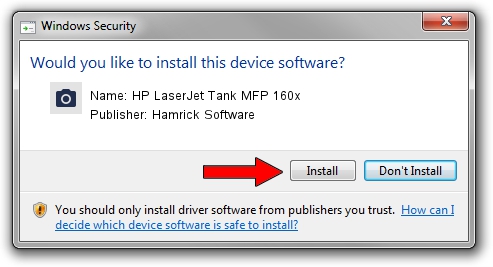Advertising seems to be blocked by your browser.
The ads help us provide this software and web site to you for free.
Please support our project by allowing our site to show ads.
Home /
Manufacturers /
Hamrick Software /
HP LaserJet Tank MFP 160x /
USB/Vid_03f0&Pid_0574&MI_02 /
1.0.0.137 Aug 21, 2006
Hamrick Software HP LaserJet Tank MFP 160x driver download and installation
HP LaserJet Tank MFP 160x is a Imaging Devices hardware device. The Windows version of this driver was developed by Hamrick Software. USB/Vid_03f0&Pid_0574&MI_02 is the matching hardware id of this device.
1. Hamrick Software HP LaserJet Tank MFP 160x driver - how to install it manually
- You can download from the link below the driver installer file for the Hamrick Software HP LaserJet Tank MFP 160x driver. The archive contains version 1.0.0.137 released on 2006-08-21 of the driver.
- Start the driver installer file from a user account with administrative rights. If your UAC (User Access Control) is running please confirm the installation of the driver and run the setup with administrative rights.
- Go through the driver installation wizard, which will guide you; it should be quite easy to follow. The driver installation wizard will analyze your PC and will install the right driver.
- When the operation finishes shutdown and restart your PC in order to use the updated driver. It is as simple as that to install a Windows driver!
Driver rating 3.2 stars out of 1425 votes.
2. How to use DriverMax to install Hamrick Software HP LaserJet Tank MFP 160x driver
The advantage of using DriverMax is that it will setup the driver for you in just a few seconds and it will keep each driver up to date, not just this one. How can you install a driver with DriverMax? Let's follow a few steps!
- Open DriverMax and click on the yellow button that says ~SCAN FOR DRIVER UPDATES NOW~. Wait for DriverMax to analyze each driver on your PC.
- Take a look at the list of detected driver updates. Search the list until you find the Hamrick Software HP LaserJet Tank MFP 160x driver. Click the Update button.
- That's all, the driver is now installed!

Aug 30 2024 9:24AM / Written by Daniel Statescu for DriverMax
follow @DanielStatescu