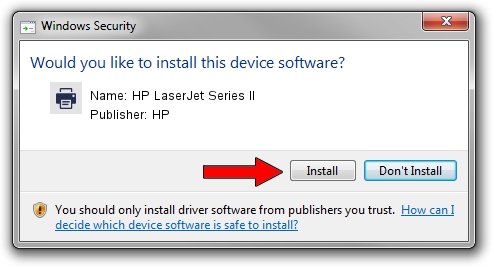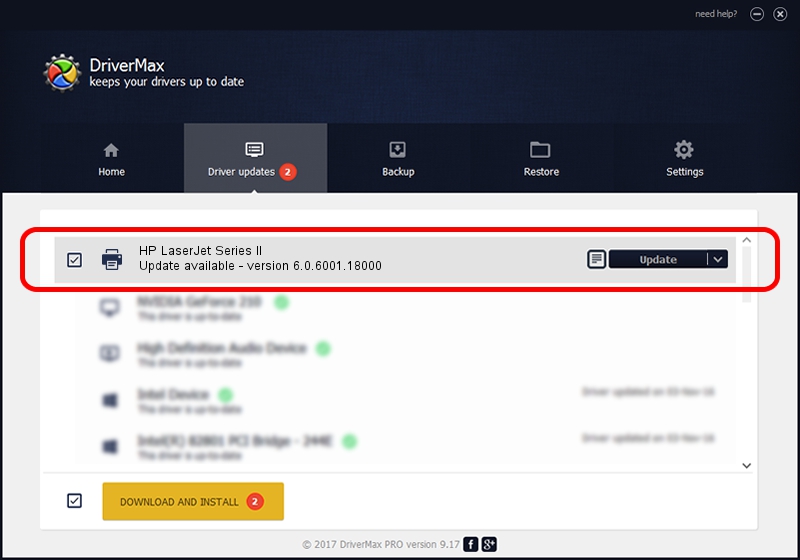Advertising seems to be blocked by your browser.
The ads help us provide this software and web site to you for free.
Please support our project by allowing our site to show ads.
Home /
Manufacturers /
HP /
HP LaserJet Series II /
HP_LaserJet_Series_II /
6.0.6001.18000 Jun 21, 2006
Driver for HP HP LaserJet Series II - downloading and installing it
HP LaserJet Series II is a Printer device. This Windows driver was developed by HP. In order to make sure you are downloading the exact right driver the hardware id is HP_LaserJet_Series_II.
1. HP HP LaserJet Series II driver - how to install it manually
- You can download from the link below the driver setup file for the HP HP LaserJet Series II driver. The archive contains version 6.0.6001.18000 released on 2006-06-21 of the driver.
- Start the driver installer file from a user account with the highest privileges (rights). If your UAC (User Access Control) is enabled please confirm the installation of the driver and run the setup with administrative rights.
- Follow the driver installation wizard, which will guide you; it should be pretty easy to follow. The driver installation wizard will scan your PC and will install the right driver.
- When the operation finishes restart your computer in order to use the updated driver. It is as simple as that to install a Windows driver!
This driver was rated with an average of 3.3 stars by 94894 users.
2. The easy way: using DriverMax to install HP HP LaserJet Series II driver
The most important advantage of using DriverMax is that it will setup the driver for you in just a few seconds and it will keep each driver up to date. How easy can you install a driver with DriverMax? Let's follow a few steps!
- Start DriverMax and push on the yellow button that says ~SCAN FOR DRIVER UPDATES NOW~. Wait for DriverMax to analyze each driver on your PC.
- Take a look at the list of detected driver updates. Scroll the list down until you find the HP HP LaserJet Series II driver. Click the Update button.
- Finished installing the driver!

Jul 7 2016 10:02AM / Written by Andreea Kartman for DriverMax
follow @DeeaKartman