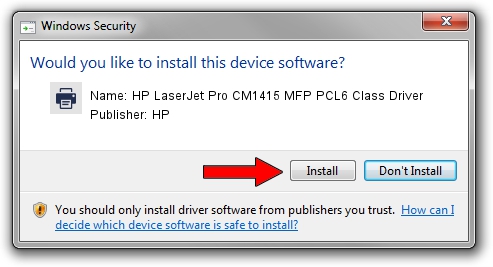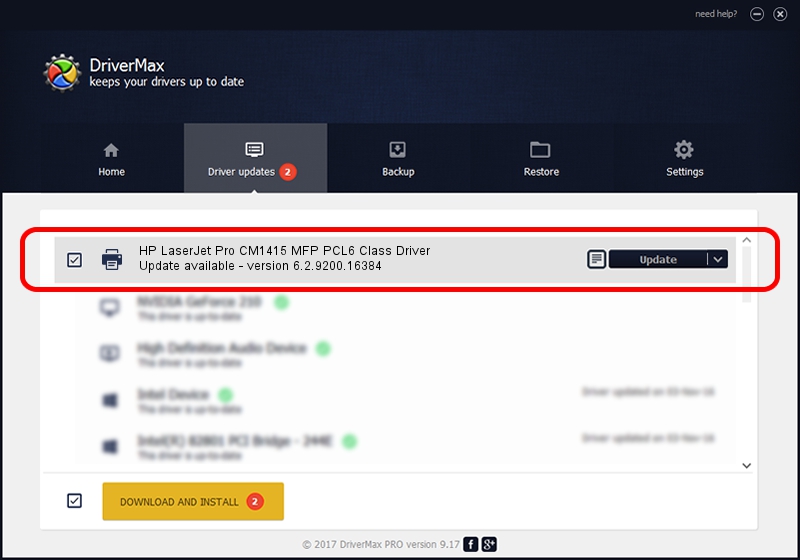Advertising seems to be blocked by your browser.
The ads help us provide this software and web site to you for free.
Please support our project by allowing our site to show ads.
Home /
Manufacturers /
HP /
HP LaserJet Pro CM1415 MFP PCL6 Class Driver /
Hewlett-PackardHP_LaD12C /
6.2.9200.16384 Apr 21, 2009
Driver for HP HP LaserJet Pro CM1415 MFP PCL6 Class Driver - downloading and installing it
HP LaserJet Pro CM1415 MFP PCL6 Class Driver is a Printer hardware device. The Windows version of this driver was developed by HP. The hardware id of this driver is Hewlett-PackardHP_LaD12C; this string has to match your hardware.
1. Install HP HP LaserJet Pro CM1415 MFP PCL6 Class Driver driver manually
- Download the setup file for HP HP LaserJet Pro CM1415 MFP PCL6 Class Driver driver from the location below. This download link is for the driver version 6.2.9200.16384 dated 2009-04-21.
- Run the driver installation file from a Windows account with the highest privileges (rights). If your User Access Control (UAC) is started then you will have to accept of the driver and run the setup with administrative rights.
- Follow the driver setup wizard, which should be quite straightforward. The driver setup wizard will scan your PC for compatible devices and will install the driver.
- Shutdown and restart your computer and enjoy the fresh driver, it is as simple as that.
This driver received an average rating of 3.2 stars out of 41375 votes.
2. Installing the HP HP LaserJet Pro CM1415 MFP PCL6 Class Driver driver using DriverMax: the easy way
The advantage of using DriverMax is that it will setup the driver for you in just a few seconds and it will keep each driver up to date, not just this one. How easy can you install a driver using DriverMax? Let's take a look!
- Start DriverMax and push on the yellow button named ~SCAN FOR DRIVER UPDATES NOW~. Wait for DriverMax to analyze each driver on your PC.
- Take a look at the list of available driver updates. Scroll the list down until you locate the HP HP LaserJet Pro CM1415 MFP PCL6 Class Driver driver. Click on Update.
- That's all, the driver is now installed!

Jul 22 2016 5:05AM / Written by Daniel Statescu for DriverMax
follow @DanielStatescu