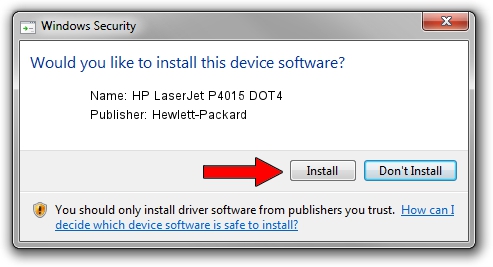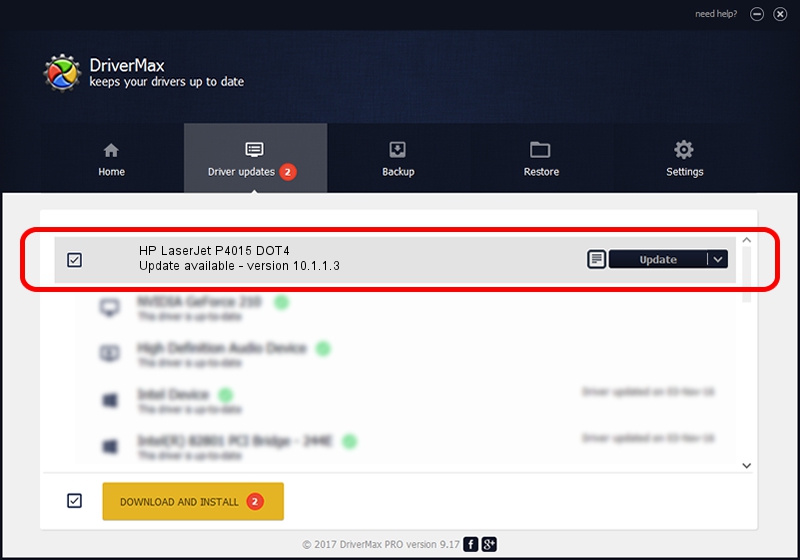Advertising seems to be blocked by your browser.
The ads help us provide this software and web site to you for free.
Please support our project by allowing our site to show ads.
Home /
Manufacturers /
Hewlett-Packard /
HP LaserJet P4015 DOT4 /
dot4usb/VID_03F0&PID_8117&dot4 /
10.1.1.3 Sep 15, 2009
Download and install Hewlett-Packard HP LaserJet P4015 DOT4 driver
HP LaserJet P4015 DOT4 is a Dot4 device. This Windows driver was developed by Hewlett-Packard. The hardware id of this driver is dot4usb/VID_03F0&PID_8117&dot4.
1. How to manually install Hewlett-Packard HP LaserJet P4015 DOT4 driver
- You can download from the link below the driver installer file for the Hewlett-Packard HP LaserJet P4015 DOT4 driver. The archive contains version 10.1.1.3 dated 2009-09-15 of the driver.
- Run the driver installer file from a user account with the highest privileges (rights). If your UAC (User Access Control) is started please confirm the installation of the driver and run the setup with administrative rights.
- Go through the driver installation wizard, which will guide you; it should be quite easy to follow. The driver installation wizard will scan your PC and will install the right driver.
- When the operation finishes restart your PC in order to use the updated driver. It is as simple as that to install a Windows driver!
This driver was installed by many users and received an average rating of 3.5 stars out of 36381 votes.
2. How to install Hewlett-Packard HP LaserJet P4015 DOT4 driver using DriverMax
The most important advantage of using DriverMax is that it will install the driver for you in the easiest possible way and it will keep each driver up to date, not just this one. How can you install a driver with DriverMax? Let's follow a few steps!
- Open DriverMax and press on the yellow button named ~SCAN FOR DRIVER UPDATES NOW~. Wait for DriverMax to analyze each driver on your PC.
- Take a look at the list of driver updates. Search the list until you find the Hewlett-Packard HP LaserJet P4015 DOT4 driver. Click on Update.
- That's it, you installed your first driver!

Jul 11 2016 6:30PM / Written by Andreea Kartman for DriverMax
follow @DeeaKartman