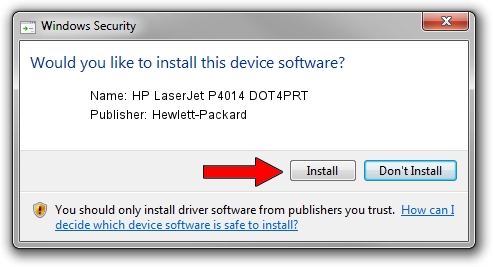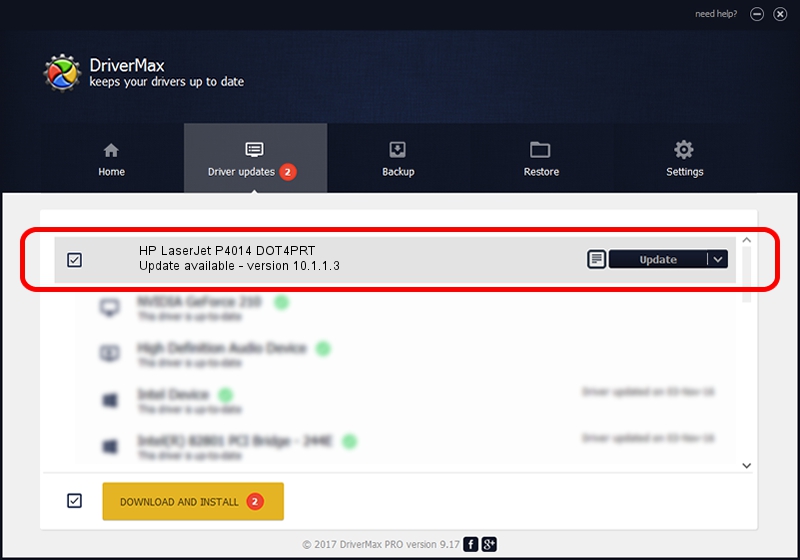Advertising seems to be blocked by your browser.
The ads help us provide this software and web site to you for free.
Please support our project by allowing our site to show ads.
Home /
Manufacturers /
Hewlett-Packard /
HP LaserJet P4014 DOT4PRT /
dot4/Hewlett-PackardHP_LaE77A&print_hpz /
10.1.1.3 Jun 22, 2009
Hewlett-Packard HP LaserJet P4014 DOT4PRT how to download and install the driver
HP LaserJet P4014 DOT4PRT is a Dot4Print device. This Windows driver was developed by Hewlett-Packard. The hardware id of this driver is dot4/Hewlett-PackardHP_LaE77A&print_hpz; this string has to match your hardware.
1. Manually install Hewlett-Packard HP LaserJet P4014 DOT4PRT driver
- Download the setup file for Hewlett-Packard HP LaserJet P4014 DOT4PRT driver from the location below. This is the download link for the driver version 10.1.1.3 dated 2009-06-22.
- Run the driver setup file from a Windows account with administrative rights. If your UAC (User Access Control) is running then you will have to accept of the driver and run the setup with administrative rights.
- Follow the driver installation wizard, which should be pretty straightforward. The driver installation wizard will scan your PC for compatible devices and will install the driver.
- Restart your PC and enjoy the fresh driver, as you can see it was quite smple.
Driver rating 3.4 stars out of 86416 votes.
2. How to use DriverMax to install Hewlett-Packard HP LaserJet P4014 DOT4PRT driver
The advantage of using DriverMax is that it will setup the driver for you in the easiest possible way and it will keep each driver up to date, not just this one. How easy can you install a driver using DriverMax? Let's take a look!
- Start DriverMax and click on the yellow button named ~SCAN FOR DRIVER UPDATES NOW~. Wait for DriverMax to analyze each driver on your PC.
- Take a look at the list of driver updates. Search the list until you find the Hewlett-Packard HP LaserJet P4014 DOT4PRT driver. Click the Update button.
- That's all, the driver is now installed!