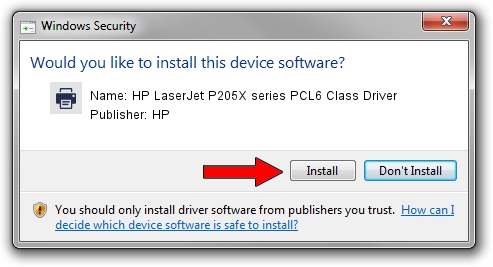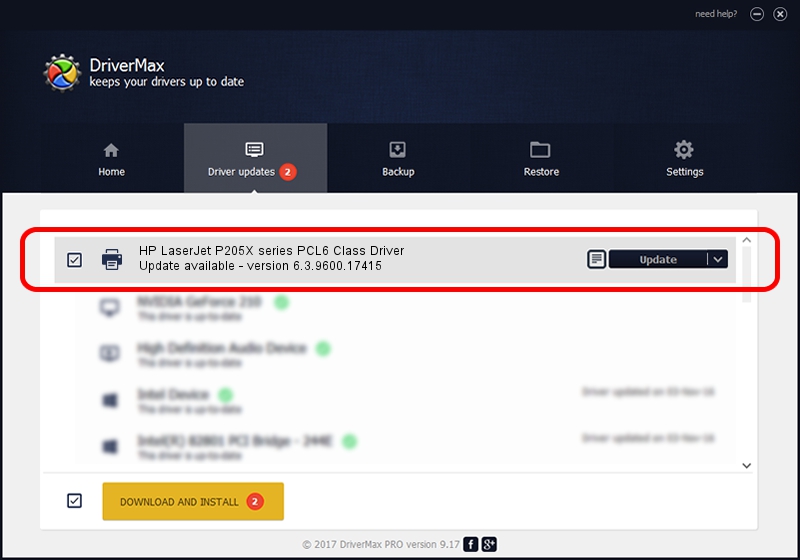Advertising seems to be blocked by your browser.
The ads help us provide this software and web site to you for free.
Please support our project by allowing our site to show ads.
Home /
Manufacturers /
HP /
HP LaserJet P205X series PCL6 Class Driver /
Hewlett-PackardHP_LaA9AF /
6.3.9600.17415 Apr 21, 2009
Download and install HP HP LaserJet P205X series PCL6 Class Driver driver
HP LaserJet P205X series PCL6 Class Driver is a Printer hardware device. This driver was developed by HP. The hardware id of this driver is Hewlett-PackardHP_LaA9AF.
1. HP HP LaserJet P205X series PCL6 Class Driver driver - how to install it manually
- You can download from the link below the driver installer file for the HP HP LaserJet P205X series PCL6 Class Driver driver. The archive contains version 6.3.9600.17415 released on 2009-04-21 of the driver.
- Run the driver installer file from a user account with administrative rights. If your User Access Control Service (UAC) is running please confirm the installation of the driver and run the setup with administrative rights.
- Follow the driver installation wizard, which will guide you; it should be pretty easy to follow. The driver installation wizard will analyze your PC and will install the right driver.
- When the operation finishes restart your computer in order to use the updated driver. As you can see it was quite smple to install a Windows driver!
Driver rating 3.2 stars out of 69832 votes.
2. Using DriverMax to install HP HP LaserJet P205X series PCL6 Class Driver driver
The advantage of using DriverMax is that it will install the driver for you in just a few seconds and it will keep each driver up to date. How can you install a driver with DriverMax? Let's see!
- Open DriverMax and click on the yellow button named ~SCAN FOR DRIVER UPDATES NOW~. Wait for DriverMax to scan and analyze each driver on your PC.
- Take a look at the list of detected driver updates. Scroll the list down until you locate the HP HP LaserJet P205X series PCL6 Class Driver driver. Click on Update.
- Finished installing the driver!

Jun 20 2016 12:48PM / Written by Daniel Statescu for DriverMax
follow @DanielStatescu