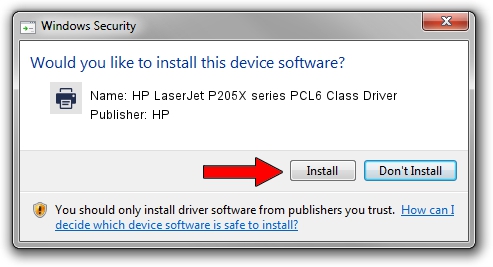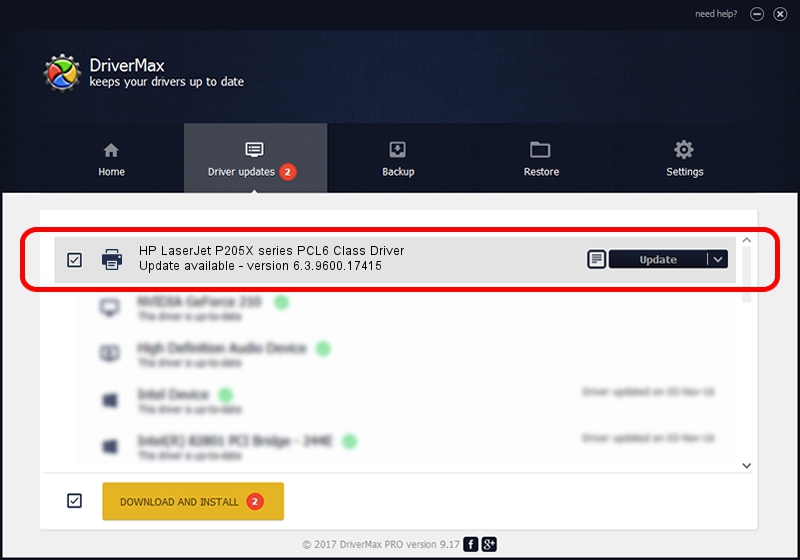Advertising seems to be blocked by your browser.
The ads help us provide this software and web site to you for free.
Please support our project by allowing our site to show ads.
Home /
Manufacturers /
HP /
HP LaserJet P205X series PCL6 Class Driver /
Hewlett-PackardHP_La9068 /
6.3.9600.17415 Apr 21, 2009
HP HP LaserJet P205X series PCL6 Class Driver driver download and installation
HP LaserJet P205X series PCL6 Class Driver is a Printer hardware device. The developer of this driver was HP. Hewlett-PackardHP_La9068 is the matching hardware id of this device.
1. Manually install HP HP LaserJet P205X series PCL6 Class Driver driver
- You can download from the link below the driver setup file for the HP HP LaserJet P205X series PCL6 Class Driver driver. The archive contains version 6.3.9600.17415 released on 2009-04-21 of the driver.
- Start the driver installer file from a user account with administrative rights. If your User Access Control Service (UAC) is enabled please confirm the installation of the driver and run the setup with administrative rights.
- Go through the driver setup wizard, which will guide you; it should be quite easy to follow. The driver setup wizard will scan your computer and will install the right driver.
- When the operation finishes shutdown and restart your computer in order to use the updated driver. It is as simple as that to install a Windows driver!
This driver received an average rating of 3.9 stars out of 69823 votes.
2. How to use DriverMax to install HP HP LaserJet P205X series PCL6 Class Driver driver
The advantage of using DriverMax is that it will install the driver for you in the easiest possible way and it will keep each driver up to date. How easy can you install a driver with DriverMax? Let's follow a few steps!
- Start DriverMax and click on the yellow button that says ~SCAN FOR DRIVER UPDATES NOW~. Wait for DriverMax to analyze each driver on your computer.
- Take a look at the list of detected driver updates. Scroll the list down until you find the HP HP LaserJet P205X series PCL6 Class Driver driver. Click the Update button.
- That's all, the driver is now installed!