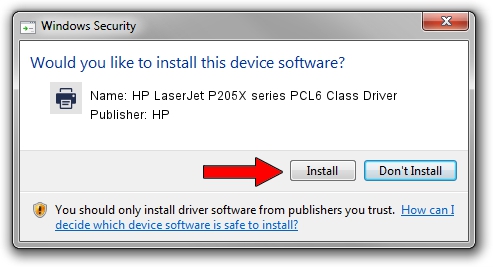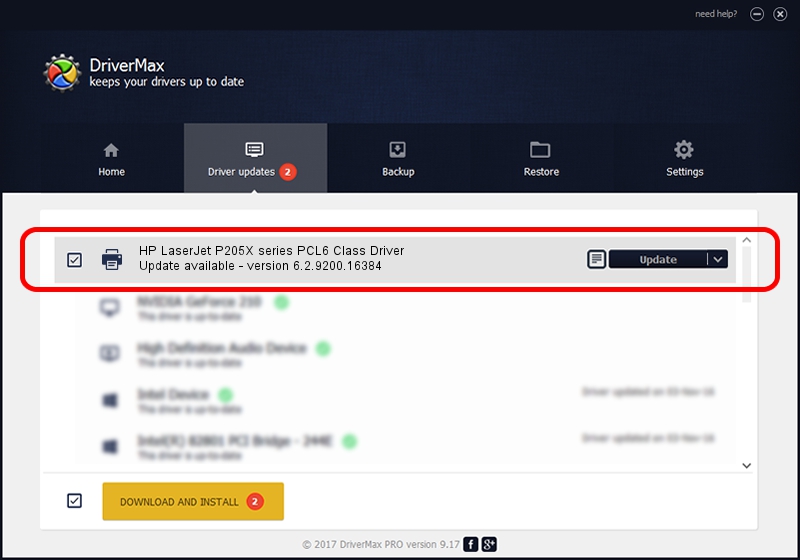Advertising seems to be blocked by your browser.
The ads help us provide this software and web site to you for free.
Please support our project by allowing our site to show ads.
Home /
Manufacturers /
HP /
HP LaserJet P205X series PCL6 Class Driver /
Hewlett-PackardHP_La51D9 /
6.2.9200.16384 Apr 21, 2009
Download and install HP HP LaserJet P205X series PCL6 Class Driver driver
HP LaserJet P205X series PCL6 Class Driver is a Printer device. The developer of this driver was HP. Hewlett-PackardHP_La51D9 is the matching hardware id of this device.
1. Manually install HP HP LaserJet P205X series PCL6 Class Driver driver
- You can download from the link below the driver installer file for the HP HP LaserJet P205X series PCL6 Class Driver driver. The archive contains version 6.2.9200.16384 released on 2009-04-21 of the driver.
- Run the driver installer file from a user account with the highest privileges (rights). If your User Access Control Service (UAC) is started please accept of the driver and run the setup with administrative rights.
- Go through the driver installation wizard, which will guide you; it should be pretty easy to follow. The driver installation wizard will analyze your computer and will install the right driver.
- When the operation finishes restart your PC in order to use the updated driver. It is as simple as that to install a Windows driver!
This driver was installed by many users and received an average rating of 3.9 stars out of 37695 votes.
2. Using DriverMax to install HP HP LaserJet P205X series PCL6 Class Driver driver
The most important advantage of using DriverMax is that it will setup the driver for you in the easiest possible way and it will keep each driver up to date. How can you install a driver using DriverMax? Let's see!
- Open DriverMax and click on the yellow button that says ~SCAN FOR DRIVER UPDATES NOW~. Wait for DriverMax to analyze each driver on your PC.
- Take a look at the list of available driver updates. Search the list until you locate the HP HP LaserJet P205X series PCL6 Class Driver driver. Click on Update.
- Finished installing the driver!