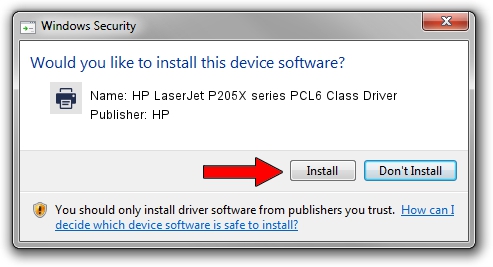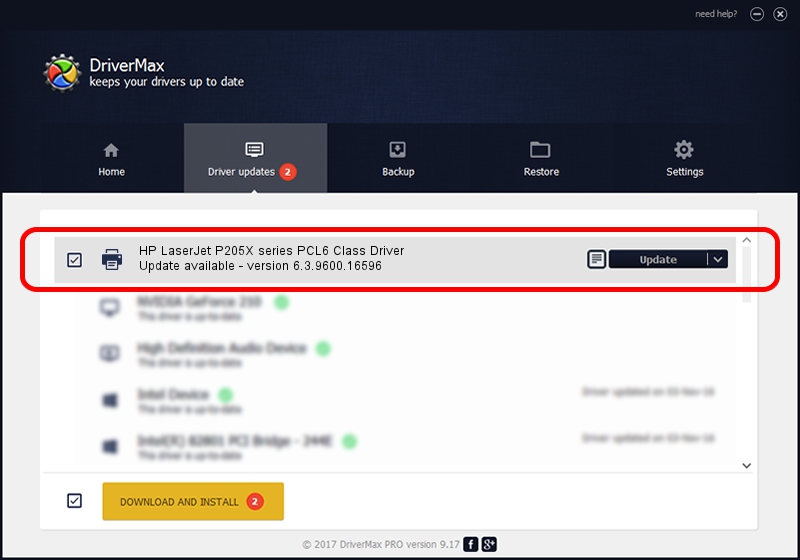Advertising seems to be blocked by your browser.
The ads help us provide this software and web site to you for free.
Please support our project by allowing our site to show ads.
Home /
Manufacturers /
HP /
HP LaserJet P205X series PCL6 Class Driver /
Hewlett-PackardHP_La39AE /
6.3.9600.16596 Apr 21, 2009
HP HP LaserJet P205X series PCL6 Class Driver - two ways of downloading and installing the driver
HP LaserJet P205X series PCL6 Class Driver is a Printer hardware device. This Windows driver was developed by HP. The hardware id of this driver is Hewlett-PackardHP_La39AE; this string has to match your hardware.
1. Manually install HP HP LaserJet P205X series PCL6 Class Driver driver
- Download the driver setup file for HP HP LaserJet P205X series PCL6 Class Driver driver from the location below. This is the download link for the driver version 6.3.9600.16596 released on 2009-04-21.
- Start the driver installation file from a Windows account with administrative rights. If your User Access Control (UAC) is enabled then you will have to accept of the driver and run the setup with administrative rights.
- Go through the driver installation wizard, which should be pretty easy to follow. The driver installation wizard will scan your PC for compatible devices and will install the driver.
- Shutdown and restart your computer and enjoy the fresh driver, as you can see it was quite smple.
This driver was rated with an average of 3.7 stars by 49611 users.
2. How to use DriverMax to install HP HP LaserJet P205X series PCL6 Class Driver driver
The most important advantage of using DriverMax is that it will install the driver for you in the easiest possible way and it will keep each driver up to date, not just this one. How can you install a driver with DriverMax? Let's take a look!
- Start DriverMax and push on the yellow button named ~SCAN FOR DRIVER UPDATES NOW~. Wait for DriverMax to analyze each driver on your computer.
- Take a look at the list of available driver updates. Scroll the list down until you locate the HP HP LaserJet P205X series PCL6 Class Driver driver. Click the Update button.
- That's all, the driver is now installed!

Jul 24 2016 8:36AM / Written by Daniel Statescu for DriverMax
follow @DanielStatescu