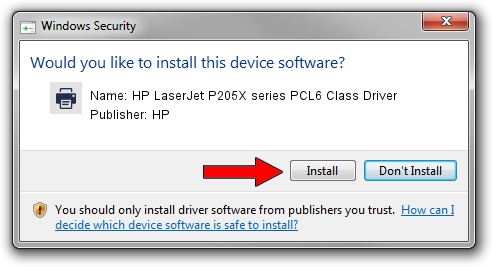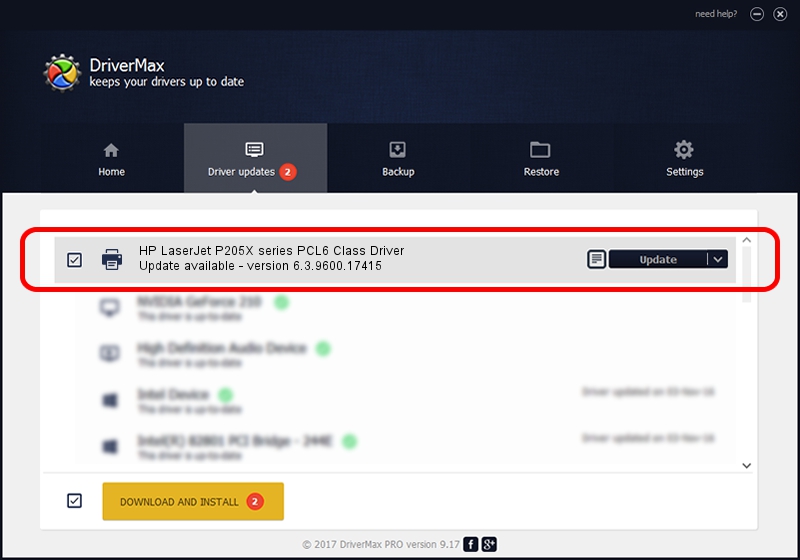Advertising seems to be blocked by your browser.
The ads help us provide this software and web site to you for free.
Please support our project by allowing our site to show ads.
Home /
Manufacturers /
HP /
HP LaserJet P205X series PCL6 Class Driver /
Hewlett-PackardHP_La00AF /
6.3.9600.17415 Apr 21, 2009
Driver for HP HP LaserJet P205X series PCL6 Class Driver - downloading and installing it
HP LaserJet P205X series PCL6 Class Driver is a Printer hardware device. This driver was developed by HP. The hardware id of this driver is Hewlett-PackardHP_La00AF; this string has to match your hardware.
1. HP HP LaserJet P205X series PCL6 Class Driver - install the driver manually
- Download the setup file for HP HP LaserJet P205X series PCL6 Class Driver driver from the location below. This is the download link for the driver version 6.3.9600.17415 dated 2009-04-21.
- Run the driver installation file from a Windows account with administrative rights. If your User Access Control (UAC) is enabled then you will have to accept of the driver and run the setup with administrative rights.
- Follow the driver installation wizard, which should be pretty straightforward. The driver installation wizard will analyze your PC for compatible devices and will install the driver.
- Shutdown and restart your PC and enjoy the fresh driver, it is as simple as that.
This driver was rated with an average of 3.9 stars by 69911 users.
2. The easy way: using DriverMax to install HP HP LaserJet P205X series PCL6 Class Driver driver
The advantage of using DriverMax is that it will install the driver for you in just a few seconds and it will keep each driver up to date, not just this one. How can you install a driver using DriverMax? Let's see!
- Start DriverMax and click on the yellow button that says ~SCAN FOR DRIVER UPDATES NOW~. Wait for DriverMax to scan and analyze each driver on your computer.
- Take a look at the list of driver updates. Scroll the list down until you find the HP HP LaserJet P205X series PCL6 Class Driver driver. Click the Update button.
- That's all, the driver is now installed!

Jun 20 2016 12:48PM / Written by Daniel Statescu for DriverMax
follow @DanielStatescu