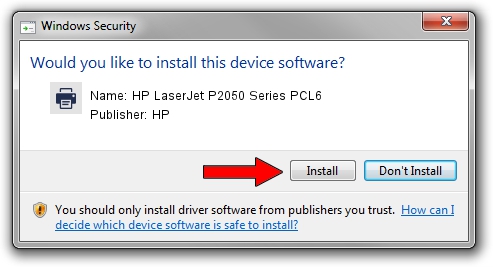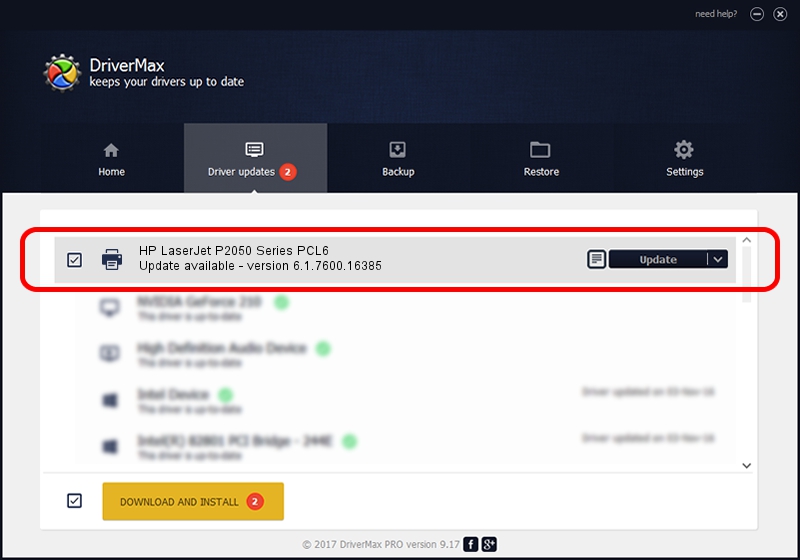Advertising seems to be blocked by your browser.
The ads help us provide this software and web site to you for free.
Please support our project by allowing our site to show ads.
Home /
Manufacturers /
HP /
HP LaserJet P2050 Series PCL6 /
Hewlett-PackardHP_LaF0AF /
6.1.7600.16385 Jun 21, 2006
HP HP LaserJet P2050 Series PCL6 how to download and install the driver
HP LaserJet P2050 Series PCL6 is a Printer hardware device. This driver was developed by HP. The hardware id of this driver is Hewlett-PackardHP_LaF0AF; this string has to match your hardware.
1. HP HP LaserJet P2050 Series PCL6 driver - how to install it manually
- Download the setup file for HP HP LaserJet P2050 Series PCL6 driver from the link below. This download link is for the driver version 6.1.7600.16385 released on 2006-06-21.
- Start the driver setup file from a Windows account with the highest privileges (rights). If your User Access Control Service (UAC) is running then you will have to confirm the installation of the driver and run the setup with administrative rights.
- Follow the driver setup wizard, which should be quite straightforward. The driver setup wizard will analyze your PC for compatible devices and will install the driver.
- Shutdown and restart your computer and enjoy the new driver, it is as simple as that.
This driver was installed by many users and received an average rating of 3.3 stars out of 15441 votes.
2. Using DriverMax to install HP HP LaserJet P2050 Series PCL6 driver
The most important advantage of using DriverMax is that it will install the driver for you in just a few seconds and it will keep each driver up to date. How can you install a driver with DriverMax? Let's follow a few steps!
- Start DriverMax and click on the yellow button that says ~SCAN FOR DRIVER UPDATES NOW~. Wait for DriverMax to analyze each driver on your computer.
- Take a look at the list of driver updates. Search the list until you find the HP HP LaserJet P2050 Series PCL6 driver. Click on Update.
- That's all, the driver is now installed!

Jul 25 2016 3:23PM / Written by Daniel Statescu for DriverMax
follow @DanielStatescu