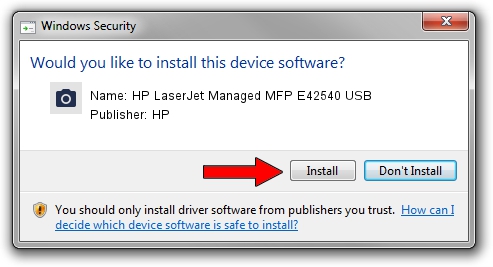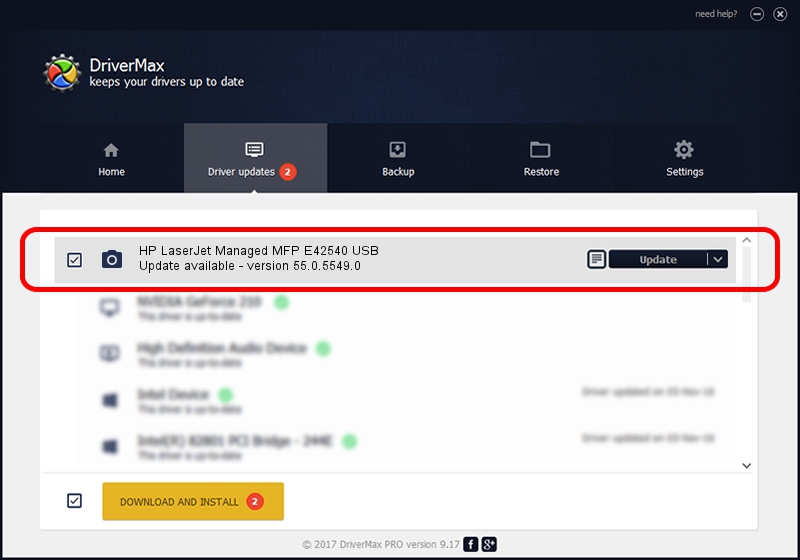Advertising seems to be blocked by your browser.
The ads help us provide this software and web site to you for free.
Please support our project by allowing our site to show ads.
Home /
Manufacturers /
HP /
HP LaserJet Managed MFP E42540 USB /
usb/Vid_03F0&Pid_d72a&mi_02 /
55.0.5549.0 Apr 29, 2021
Download and install HP HP LaserJet Managed MFP E42540 USB driver
HP LaserJet Managed MFP E42540 USB is a Imaging Devices hardware device. This driver was developed by HP. usb/Vid_03F0&Pid_d72a&mi_02 is the matching hardware id of this device.
1. HP HP LaserJet Managed MFP E42540 USB driver - how to install it manually
- Download the setup file for HP HP LaserJet Managed MFP E42540 USB driver from the link below. This is the download link for the driver version 55.0.5549.0 dated 2021-04-29.
- Start the driver installation file from a Windows account with administrative rights. If your UAC (User Access Control) is running then you will have to accept of the driver and run the setup with administrative rights.
- Follow the driver installation wizard, which should be quite easy to follow. The driver installation wizard will scan your PC for compatible devices and will install the driver.
- Restart your computer and enjoy the fresh driver, as you can see it was quite smple.
File size of the driver: 4695327 bytes (4.48 MB)
This driver was rated with an average of 4.7 stars by 36744 users.
This driver was released for the following versions of Windows:
- This driver works on Windows Vista 64 bits
- This driver works on Windows 7 64 bits
- This driver works on Windows 8 64 bits
- This driver works on Windows 8.1 64 bits
- This driver works on Windows 10 64 bits
- This driver works on Windows 11 64 bits
2. Using DriverMax to install HP HP LaserJet Managed MFP E42540 USB driver
The most important advantage of using DriverMax is that it will install the driver for you in the easiest possible way and it will keep each driver up to date, not just this one. How can you install a driver using DriverMax? Let's follow a few steps!
- Start DriverMax and press on the yellow button that says ~SCAN FOR DRIVER UPDATES NOW~. Wait for DriverMax to analyze each driver on your PC.
- Take a look at the list of detected driver updates. Scroll the list down until you find the HP HP LaserJet Managed MFP E42540 USB driver. Click on Update.
- Enjoy using the updated driver! :)

Aug 10 2024 5:50PM / Written by Dan Armano for DriverMax
follow @danarm