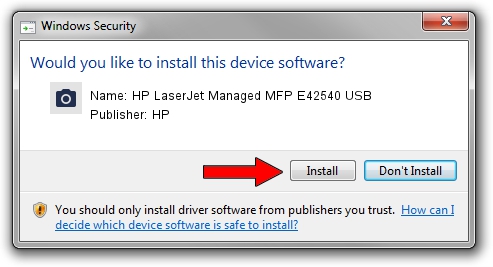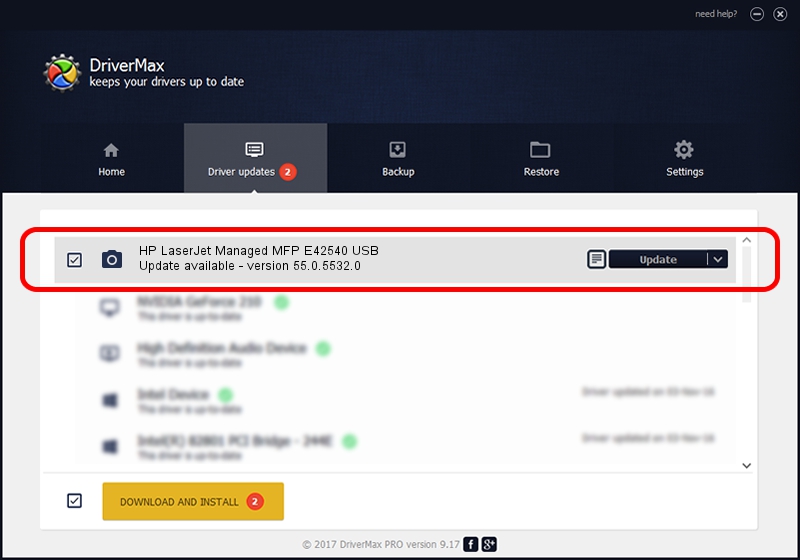Advertising seems to be blocked by your browser.
The ads help us provide this software and web site to you for free.
Please support our project by allowing our site to show ads.
Home /
Manufacturers /
HP /
HP LaserJet Managed MFP E42540 USB /
usb/Vid_03F0&Pid_d72a&mi_02 /
55.0.5532.0 Apr 13, 2021
Download and install HP HP LaserJet Managed MFP E42540 USB driver
HP LaserJet Managed MFP E42540 USB is a Imaging Devices hardware device. This driver was developed by HP. In order to make sure you are downloading the exact right driver the hardware id is usb/Vid_03F0&Pid_d72a&mi_02.
1. HP HP LaserJet Managed MFP E42540 USB - install the driver manually
- You can download from the link below the driver setup file for the HP HP LaserJet Managed MFP E42540 USB driver. The archive contains version 55.0.5532.0 released on 2021-04-13 of the driver.
- Start the driver installer file from a user account with the highest privileges (rights). If your User Access Control (UAC) is started please accept of the driver and run the setup with administrative rights.
- Follow the driver setup wizard, which will guide you; it should be quite easy to follow. The driver setup wizard will analyze your computer and will install the right driver.
- When the operation finishes shutdown and restart your PC in order to use the updated driver. As you can see it was quite smple to install a Windows driver!
The file size of this driver is 4686329 bytes (4.47 MB)
This driver was rated with an average of 4.4 stars by 84963 users.
This driver was released for the following versions of Windows:
- This driver works on Windows Vista 64 bits
- This driver works on Windows 7 64 bits
- This driver works on Windows 8 64 bits
- This driver works on Windows 8.1 64 bits
- This driver works on Windows 10 64 bits
- This driver works on Windows 11 64 bits
2. Installing the HP HP LaserJet Managed MFP E42540 USB driver using DriverMax: the easy way
The advantage of using DriverMax is that it will install the driver for you in just a few seconds and it will keep each driver up to date, not just this one. How easy can you install a driver with DriverMax? Let's take a look!
- Open DriverMax and push on the yellow button named ~SCAN FOR DRIVER UPDATES NOW~. Wait for DriverMax to scan and analyze each driver on your PC.
- Take a look at the list of driver updates. Search the list until you find the HP HP LaserJet Managed MFP E42540 USB driver. Click the Update button.
- Finished installing the driver!