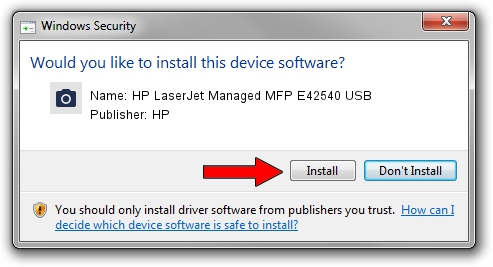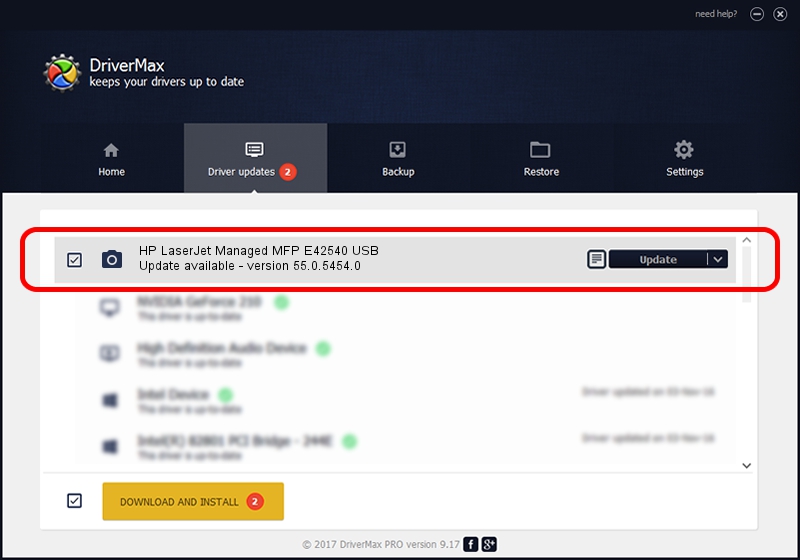Advertising seems to be blocked by your browser.
The ads help us provide this software and web site to you for free.
Please support our project by allowing our site to show ads.
Home /
Manufacturers /
HP /
HP LaserJet Managed MFP E42540 USB /
usb/Vid_03F0&Pid_d72a&mi_02 /
55.0.5454.0 Jan 27, 2021
HP HP LaserJet Managed MFP E42540 USB - two ways of downloading and installing the driver
HP LaserJet Managed MFP E42540 USB is a Imaging Devices device. The Windows version of this driver was developed by HP. In order to make sure you are downloading the exact right driver the hardware id is usb/Vid_03F0&Pid_d72a&mi_02.
1. HP HP LaserJet Managed MFP E42540 USB - install the driver manually
- You can download from the link below the driver installer file for the HP HP LaserJet Managed MFP E42540 USB driver. The archive contains version 55.0.5454.0 dated 2021-01-27 of the driver.
- Start the driver installer file from a user account with administrative rights. If your User Access Control Service (UAC) is enabled please accept of the driver and run the setup with administrative rights.
- Go through the driver installation wizard, which will guide you; it should be pretty easy to follow. The driver installation wizard will scan your PC and will install the right driver.
- When the operation finishes restart your PC in order to use the updated driver. It is as simple as that to install a Windows driver!
The file size of this driver is 4681271 bytes (4.46 MB)
This driver was installed by many users and received an average rating of 4.6 stars out of 98229 votes.
This driver is compatible with the following versions of Windows:
- This driver works on Windows Vista 64 bits
- This driver works on Windows 7 64 bits
- This driver works on Windows 8 64 bits
- This driver works on Windows 8.1 64 bits
- This driver works on Windows 10 64 bits
- This driver works on Windows 11 64 bits
2. Using DriverMax to install HP HP LaserJet Managed MFP E42540 USB driver
The most important advantage of using DriverMax is that it will setup the driver for you in just a few seconds and it will keep each driver up to date. How easy can you install a driver using DriverMax? Let's follow a few steps!
- Start DriverMax and push on the yellow button named ~SCAN FOR DRIVER UPDATES NOW~. Wait for DriverMax to analyze each driver on your PC.
- Take a look at the list of detected driver updates. Search the list until you locate the HP HP LaserJet Managed MFP E42540 USB driver. Click the Update button.
- That's all, the driver is now installed!

Aug 7 2024 12:12PM / Written by Andreea Kartman for DriverMax
follow @DeeaKartman