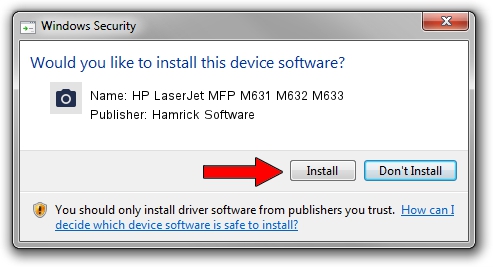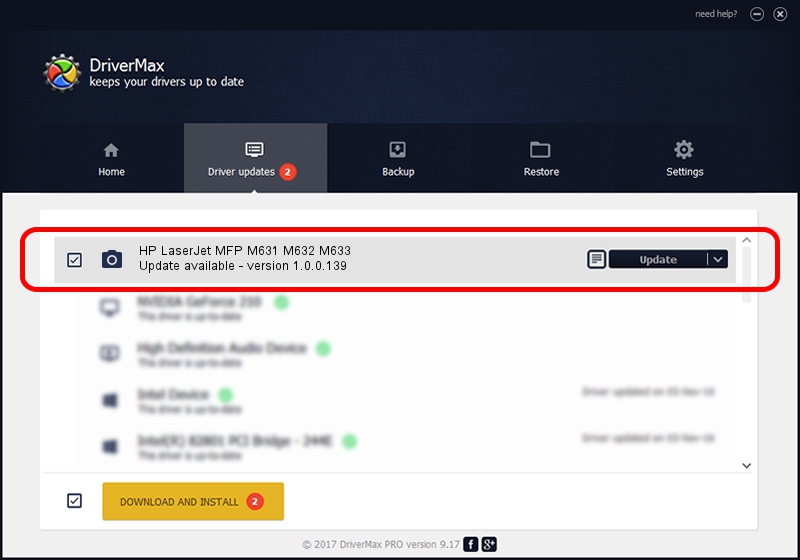Advertising seems to be blocked by your browser.
The ads help us provide this software and web site to you for free.
Please support our project by allowing our site to show ads.
Home /
Manufacturers /
Hamrick Software /
HP LaserJet MFP M631 M632 M633 /
USB/Vid_03f0&Pid_672a&MI_03 /
1.0.0.139 Aug 21, 2006
Driver for Hamrick Software HP LaserJet MFP M631 M632 M633 - downloading and installing it
HP LaserJet MFP M631 M632 M633 is a Imaging Devices hardware device. The developer of this driver was Hamrick Software. USB/Vid_03f0&Pid_672a&MI_03 is the matching hardware id of this device.
1. Install Hamrick Software HP LaserJet MFP M631 M632 M633 driver manually
- Download the setup file for Hamrick Software HP LaserJet MFP M631 M632 M633 driver from the link below. This download link is for the driver version 1.0.0.139 dated 2006-08-21.
- Start the driver installation file from a Windows account with administrative rights. If your User Access Control Service (UAC) is enabled then you will have to accept of the driver and run the setup with administrative rights.
- Follow the driver setup wizard, which should be quite easy to follow. The driver setup wizard will analyze your PC for compatible devices and will install the driver.
- Shutdown and restart your PC and enjoy the updated driver, as you can see it was quite smple.
This driver received an average rating of 3.5 stars out of 24710 votes.
2. How to install Hamrick Software HP LaserJet MFP M631 M632 M633 driver using DriverMax
The most important advantage of using DriverMax is that it will setup the driver for you in the easiest possible way and it will keep each driver up to date, not just this one. How can you install a driver using DriverMax? Let's take a look!
- Open DriverMax and press on the yellow button that says ~SCAN FOR DRIVER UPDATES NOW~. Wait for DriverMax to analyze each driver on your computer.
- Take a look at the list of driver updates. Scroll the list down until you locate the Hamrick Software HP LaserJet MFP M631 M632 M633 driver. Click the Update button.
- That's it, you installed your first driver!

Sep 6 2024 5:55AM / Written by Dan Armano for DriverMax
follow @danarm