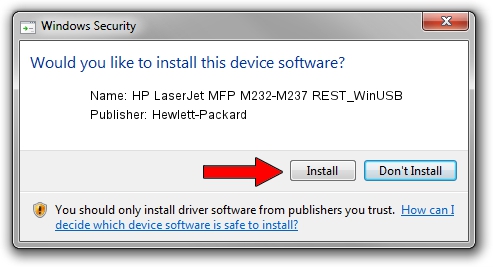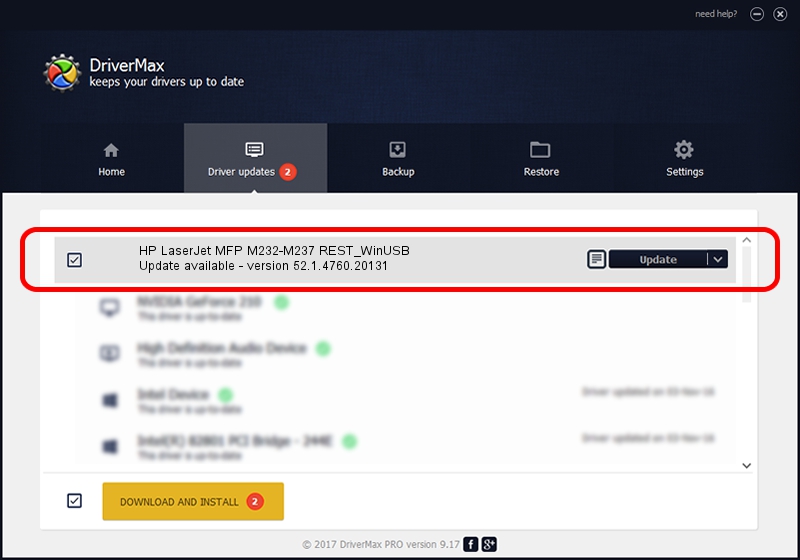Advertising seems to be blocked by your browser.
The ads help us provide this software and web site to you for free.
Please support our project by allowing our site to show ads.
Home /
Manufacturers /
Hewlett-Packard /
HP LaserJet MFP M232-M237 REST_WinUSB /
USB/Vid_03f0&Pid_0972&mi_03 /
52.1.4760.20131 May 10, 2020
Driver for Hewlett-Packard HP LaserJet MFP M232-M237 REST_WinUSB - downloading and installing it
HP LaserJet MFP M232-M237 REST_WinUSB is a USB Universal Serial Bus hardware device. This Windows driver was developed by Hewlett-Packard. USB/Vid_03f0&Pid_0972&mi_03 is the matching hardware id of this device.
1. Hewlett-Packard HP LaserJet MFP M232-M237 REST_WinUSB driver - how to install it manually
- Download the driver setup file for Hewlett-Packard HP LaserJet MFP M232-M237 REST_WinUSB driver from the link below. This is the download link for the driver version 52.1.4760.20131 dated 2020-05-10.
- Start the driver setup file from a Windows account with the highest privileges (rights). If your User Access Control (UAC) is enabled then you will have to confirm the installation of the driver and run the setup with administrative rights.
- Go through the driver installation wizard, which should be pretty straightforward. The driver installation wizard will scan your PC for compatible devices and will install the driver.
- Restart your PC and enjoy the fresh driver, it is as simple as that.
File size of the driver: 9355 bytes (9.14 KB)
This driver was installed by many users and received an average rating of 4 stars out of 72041 votes.
This driver is fully compatible with the following versions of Windows:
- This driver works on Windows Server 2003 32 bits
- This driver works on Windows Server 2003 64 bits
- This driver works on Windows XP 32 bits
- This driver works on Windows XP 64 bits
- This driver works on Windows Vista 32 bits
- This driver works on Windows Vista 64 bits
- This driver works on Windows 7 32 bits
- This driver works on Windows 7 64 bits
2. Installing the Hewlett-Packard HP LaserJet MFP M232-M237 REST_WinUSB driver using DriverMax: the easy way
The most important advantage of using DriverMax is that it will install the driver for you in the easiest possible way and it will keep each driver up to date. How easy can you install a driver using DriverMax? Let's follow a few steps!
- Open DriverMax and push on the yellow button named ~SCAN FOR DRIVER UPDATES NOW~. Wait for DriverMax to analyze each driver on your PC.
- Take a look at the list of driver updates. Scroll the list down until you locate the Hewlett-Packard HP LaserJet MFP M232-M237 REST_WinUSB driver. Click the Update button.
- That's it, you installed your first driver!

Aug 22 2024 6:17PM / Written by Dan Armano for DriverMax
follow @danarm