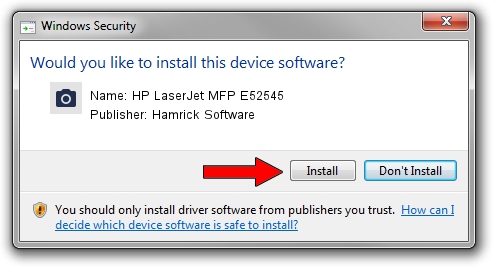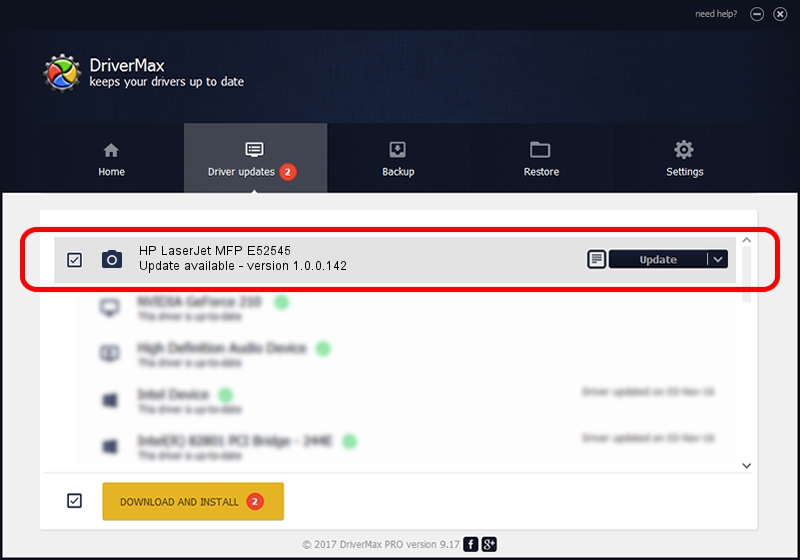Advertising seems to be blocked by your browser.
The ads help us provide this software and web site to you for free.
Please support our project by allowing our site to show ads.
Home /
Manufacturers /
Hamrick Software /
HP LaserJet MFP E52545 /
USB/Vid_03f0&Pid_cd2a&MI_03 /
1.0.0.142 Aug 21, 2006
Hamrick Software HP LaserJet MFP E52545 how to download and install the driver
HP LaserJet MFP E52545 is a Imaging Devices hardware device. The Windows version of this driver was developed by Hamrick Software. USB/Vid_03f0&Pid_cd2a&MI_03 is the matching hardware id of this device.
1. Manually install Hamrick Software HP LaserJet MFP E52545 driver
- You can download from the link below the driver setup file for the Hamrick Software HP LaserJet MFP E52545 driver. The archive contains version 1.0.0.142 released on 2006-08-21 of the driver.
- Run the driver installer file from a user account with administrative rights. If your User Access Control (UAC) is running please accept of the driver and run the setup with administrative rights.
- Go through the driver setup wizard, which will guide you; it should be quite easy to follow. The driver setup wizard will analyze your computer and will install the right driver.
- When the operation finishes shutdown and restart your computer in order to use the updated driver. As you can see it was quite smple to install a Windows driver!
Driver rating 3.4 stars out of 92927 votes.
2. The easy way: using DriverMax to install Hamrick Software HP LaserJet MFP E52545 driver
The most important advantage of using DriverMax is that it will install the driver for you in the easiest possible way and it will keep each driver up to date. How can you install a driver with DriverMax? Let's follow a few steps!
- Open DriverMax and push on the yellow button named ~SCAN FOR DRIVER UPDATES NOW~. Wait for DriverMax to scan and analyze each driver on your computer.
- Take a look at the list of available driver updates. Search the list until you locate the Hamrick Software HP LaserJet MFP E52545 driver. Click on Update.
- Finished installing the driver!

Sep 9 2024 2:10PM / Written by Dan Armano for DriverMax
follow @danarm