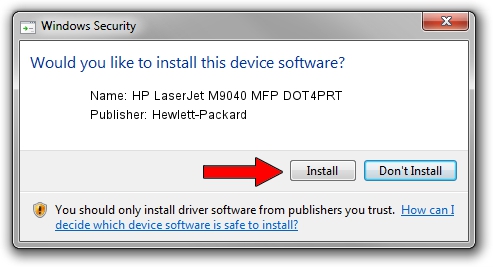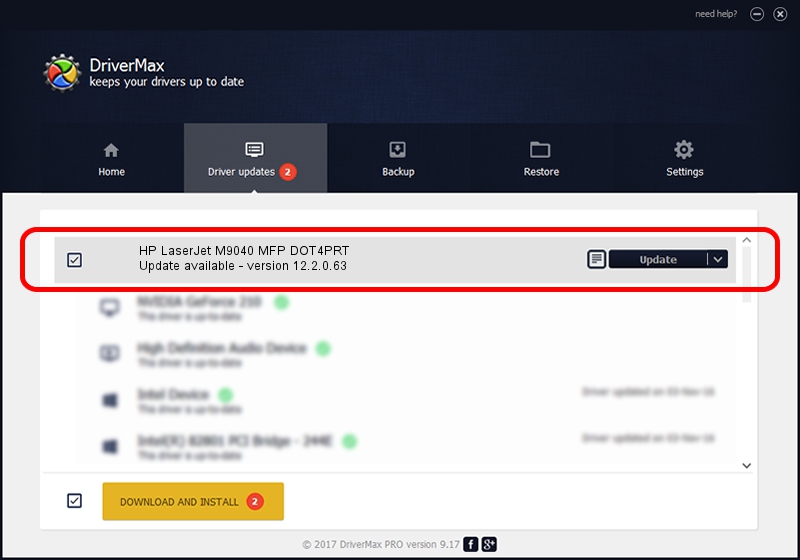Advertising seems to be blocked by your browser.
The ads help us provide this software and web site to you for free.
Please support our project by allowing our site to show ads.
Home /
Manufacturers /
Hewlett-Packard /
HP LaserJet M9040 MFP DOT4PRT /
dot4/VID_03F0&PID_8417&print_hpz /
12.2.0.63 Apr 16, 2013
Hewlett-Packard HP LaserJet M9040 MFP DOT4PRT driver download and installation
HP LaserJet M9040 MFP DOT4PRT is a Dot4Print device. This Windows driver was developed by Hewlett-Packard. dot4/VID_03F0&PID_8417&print_hpz is the matching hardware id of this device.
1. Manually install Hewlett-Packard HP LaserJet M9040 MFP DOT4PRT driver
- Download the setup file for Hewlett-Packard HP LaserJet M9040 MFP DOT4PRT driver from the link below. This is the download link for the driver version 12.2.0.63 dated 2013-04-16.
- Start the driver installation file from a Windows account with administrative rights. If your UAC (User Access Control) is started then you will have to accept of the driver and run the setup with administrative rights.
- Go through the driver setup wizard, which should be pretty easy to follow. The driver setup wizard will analyze your PC for compatible devices and will install the driver.
- Shutdown and restart your computer and enjoy the updated driver, as you can see it was quite smple.
This driver was installed by many users and received an average rating of 3.4 stars out of 20650 votes.
2. How to use DriverMax to install Hewlett-Packard HP LaserJet M9040 MFP DOT4PRT driver
The advantage of using DriverMax is that it will setup the driver for you in the easiest possible way and it will keep each driver up to date, not just this one. How easy can you install a driver with DriverMax? Let's take a look!
- Start DriverMax and push on the yellow button that says ~SCAN FOR DRIVER UPDATES NOW~. Wait for DriverMax to analyze each driver on your computer.
- Take a look at the list of available driver updates. Search the list until you locate the Hewlett-Packard HP LaserJet M9040 MFP DOT4PRT driver. Click the Update button.
- That's it, you installed your first driver!

Aug 10 2016 11:06PM / Written by Andreea Kartman for DriverMax
follow @DeeaKartman