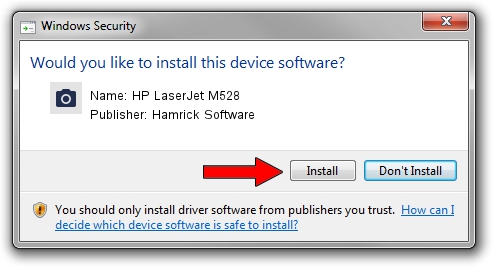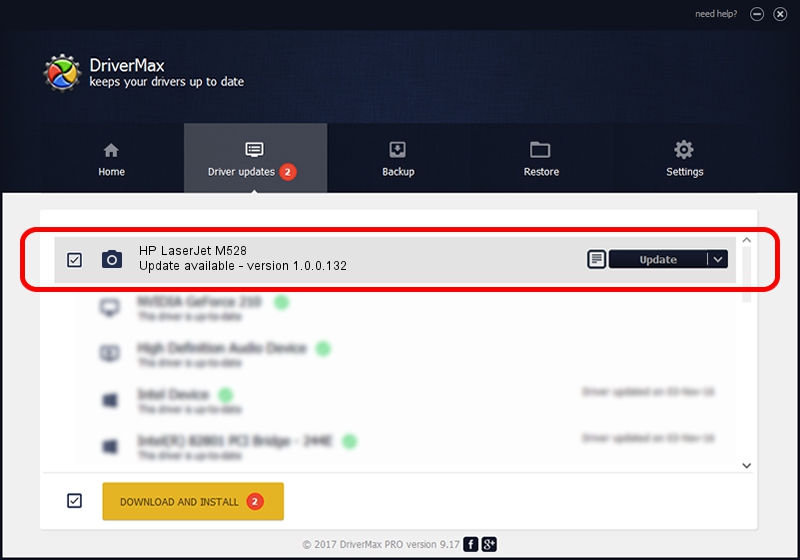Advertising seems to be blocked by your browser.
The ads help us provide this software and web site to you for free.
Please support our project by allowing our site to show ads.
Home /
Manufacturers /
Hamrick Software /
HP LaserJet M528 /
USB/Vid_03f0&Pid_cc2a&MI_03 /
1.0.0.132 Aug 21, 2006
Download and install Hamrick Software HP LaserJet M528 driver
HP LaserJet M528 is a Imaging Devices hardware device. This driver was developed by Hamrick Software. The hardware id of this driver is USB/Vid_03f0&Pid_cc2a&MI_03.
1. Install Hamrick Software HP LaserJet M528 driver manually
- You can download from the link below the driver installer file for the Hamrick Software HP LaserJet M528 driver. The archive contains version 1.0.0.132 dated 2006-08-21 of the driver.
- Start the driver installer file from a user account with administrative rights. If your UAC (User Access Control) is enabled please accept of the driver and run the setup with administrative rights.
- Go through the driver installation wizard, which will guide you; it should be quite easy to follow. The driver installation wizard will analyze your PC and will install the right driver.
- When the operation finishes restart your PC in order to use the updated driver. It is as simple as that to install a Windows driver!
This driver was rated with an average of 3.5 stars by 97066 users.
2. How to install Hamrick Software HP LaserJet M528 driver using DriverMax
The most important advantage of using DriverMax is that it will install the driver for you in just a few seconds and it will keep each driver up to date, not just this one. How can you install a driver using DriverMax? Let's see!
- Start DriverMax and click on the yellow button that says ~SCAN FOR DRIVER UPDATES NOW~. Wait for DriverMax to analyze each driver on your computer.
- Take a look at the list of driver updates. Search the list until you locate the Hamrick Software HP LaserJet M528 driver. Click on Update.
- That's it, you installed your first driver!

Sep 8 2024 5:53PM / Written by Dan Armano for DriverMax
follow @danarm