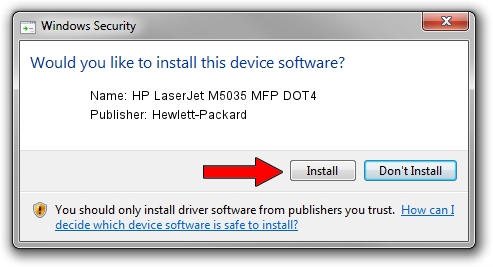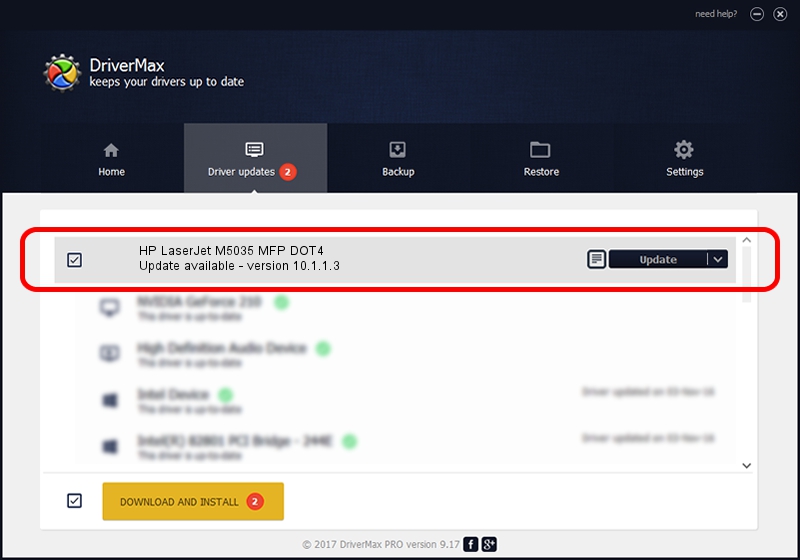Advertising seems to be blocked by your browser.
The ads help us provide this software and web site to you for free.
Please support our project by allowing our site to show ads.
Home /
Manufacturers /
Hewlett-Packard /
HP LaserJet M5035 MFP DOT4 /
dot4usb/VID_03F0&PID_7217&dot4 /
10.1.1.3 Jun 22, 2009
Hewlett-Packard HP LaserJet M5035 MFP DOT4 - two ways of downloading and installing the driver
HP LaserJet M5035 MFP DOT4 is a Dot4 hardware device. This driver was developed by Hewlett-Packard. The hardware id of this driver is dot4usb/VID_03F0&PID_7217&dot4.
1. Hewlett-Packard HP LaserJet M5035 MFP DOT4 - install the driver manually
- You can download from the link below the driver installer file for the Hewlett-Packard HP LaserJet M5035 MFP DOT4 driver. The archive contains version 10.1.1.3 dated 2009-06-22 of the driver.
- Start the driver installer file from a user account with administrative rights. If your UAC (User Access Control) is started please accept of the driver and run the setup with administrative rights.
- Go through the driver installation wizard, which will guide you; it should be quite easy to follow. The driver installation wizard will analyze your computer and will install the right driver.
- When the operation finishes restart your computer in order to use the updated driver. It is as simple as that to install a Windows driver!
Driver rating 3.1 stars out of 50925 votes.
2. Installing the Hewlett-Packard HP LaserJet M5035 MFP DOT4 driver using DriverMax: the easy way
The most important advantage of using DriverMax is that it will setup the driver for you in the easiest possible way and it will keep each driver up to date, not just this one. How easy can you install a driver using DriverMax? Let's take a look!
- Open DriverMax and push on the yellow button that says ~SCAN FOR DRIVER UPDATES NOW~. Wait for DriverMax to analyze each driver on your PC.
- Take a look at the list of available driver updates. Scroll the list down until you find the Hewlett-Packard HP LaserJet M5035 MFP DOT4 driver. Click the Update button.
- Finished installing the driver!

Jul 18 2016 11:15AM / Written by Daniel Statescu for DriverMax
follow @DanielStatescu