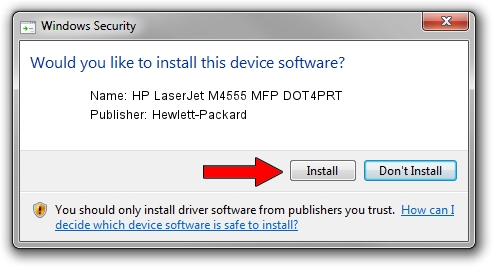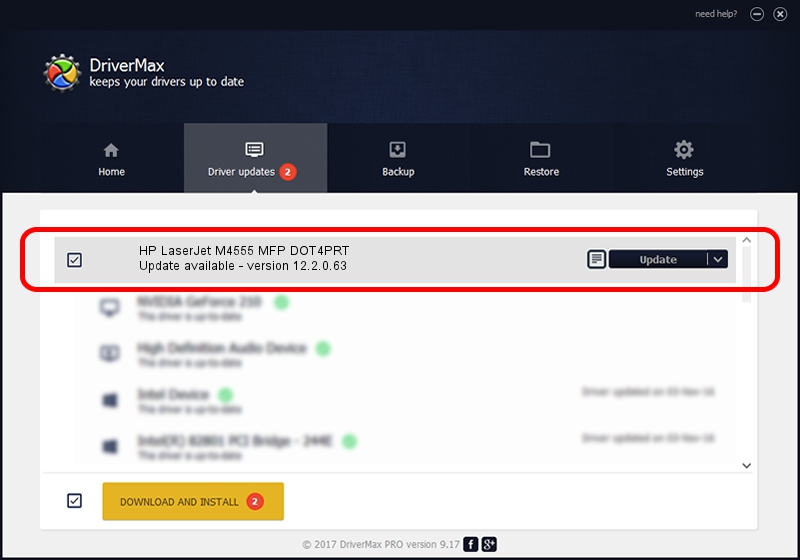Advertising seems to be blocked by your browser.
The ads help us provide this software and web site to you for free.
Please support our project by allowing our site to show ads.
Home /
Manufacturers /
Hewlett-Packard /
HP LaserJet M4555 MFP DOT4PRT /
dot4/Hewlett-PackardHP_La08FD&print_hpz /
12.2.0.63 Apr 16, 2013
Hewlett-Packard HP LaserJet M4555 MFP DOT4PRT - two ways of downloading and installing the driver
HP LaserJet M4555 MFP DOT4PRT is a Dot4Print device. This Windows driver was developed by Hewlett-Packard. dot4/Hewlett-PackardHP_La08FD&print_hpz is the matching hardware id of this device.
1. How to manually install Hewlett-Packard HP LaserJet M4555 MFP DOT4PRT driver
- Download the setup file for Hewlett-Packard HP LaserJet M4555 MFP DOT4PRT driver from the location below. This download link is for the driver version 12.2.0.63 released on 2013-04-16.
- Start the driver installation file from a Windows account with administrative rights. If your UAC (User Access Control) is enabled then you will have to confirm the installation of the driver and run the setup with administrative rights.
- Follow the driver setup wizard, which should be pretty easy to follow. The driver setup wizard will scan your PC for compatible devices and will install the driver.
- Shutdown and restart your PC and enjoy the fresh driver, it is as simple as that.
This driver received an average rating of 3.2 stars out of 93286 votes.
2. Installing the Hewlett-Packard HP LaserJet M4555 MFP DOT4PRT driver using DriverMax: the easy way
The most important advantage of using DriverMax is that it will install the driver for you in the easiest possible way and it will keep each driver up to date. How can you install a driver using DriverMax? Let's take a look!
- Open DriverMax and press on the yellow button that says ~SCAN FOR DRIVER UPDATES NOW~. Wait for DriverMax to analyze each driver on your computer.
- Take a look at the list of available driver updates. Search the list until you find the Hewlett-Packard HP LaserJet M4555 MFP DOT4PRT driver. Click the Update button.
- Finished installing the driver!

Aug 11 2016 11:55PM / Written by Andreea Kartman for DriverMax
follow @DeeaKartman