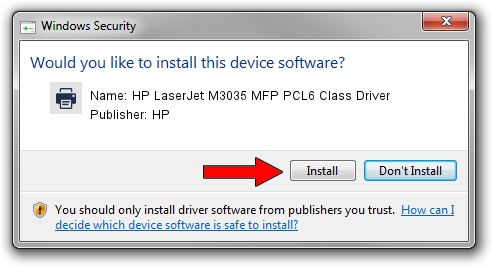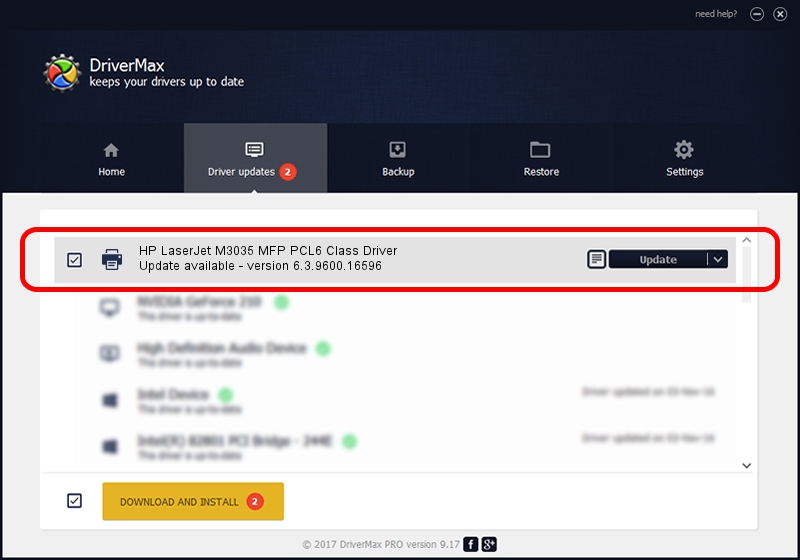Advertising seems to be blocked by your browser.
The ads help us provide this software and web site to you for free.
Please support our project by allowing our site to show ads.
Home /
Manufacturers /
HP /
HP LaserJet M3035 MFP PCL6 Class Driver /
DOT4PRT/VID_03F0&PID_7517&REV_0100 /
6.3.9600.16596 Apr 21, 2009
Download and install HP HP LaserJet M3035 MFP PCL6 Class Driver driver
HP LaserJet M3035 MFP PCL6 Class Driver is a Printer device. The Windows version of this driver was developed by HP. DOT4PRT/VID_03F0&PID_7517&REV_0100 is the matching hardware id of this device.
1. Manually install HP HP LaserJet M3035 MFP PCL6 Class Driver driver
- Download the setup file for HP HP LaserJet M3035 MFP PCL6 Class Driver driver from the link below. This is the download link for the driver version 6.3.9600.16596 released on 2009-04-21.
- Start the driver installation file from a Windows account with administrative rights. If your User Access Control Service (UAC) is running then you will have to confirm the installation of the driver and run the setup with administrative rights.
- Follow the driver setup wizard, which should be quite easy to follow. The driver setup wizard will scan your PC for compatible devices and will install the driver.
- Shutdown and restart your computer and enjoy the new driver, as you can see it was quite smple.
This driver was rated with an average of 3.4 stars by 86788 users.
2. Using DriverMax to install HP HP LaserJet M3035 MFP PCL6 Class Driver driver
The advantage of using DriverMax is that it will setup the driver for you in the easiest possible way and it will keep each driver up to date, not just this one. How can you install a driver with DriverMax? Let's follow a few steps!
- Open DriverMax and push on the yellow button named ~SCAN FOR DRIVER UPDATES NOW~. Wait for DriverMax to scan and analyze each driver on your PC.
- Take a look at the list of detected driver updates. Scroll the list down until you locate the HP HP LaserJet M3035 MFP PCL6 Class Driver driver. Click the Update button.
- That's all, the driver is now installed!

Jul 23 2016 10:04AM / Written by Dan Armano for DriverMax
follow @danarm