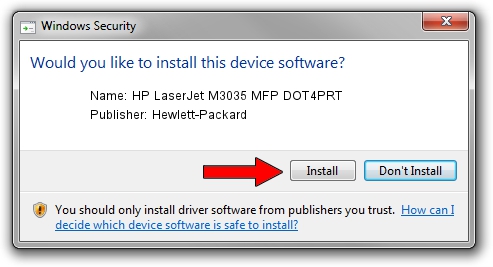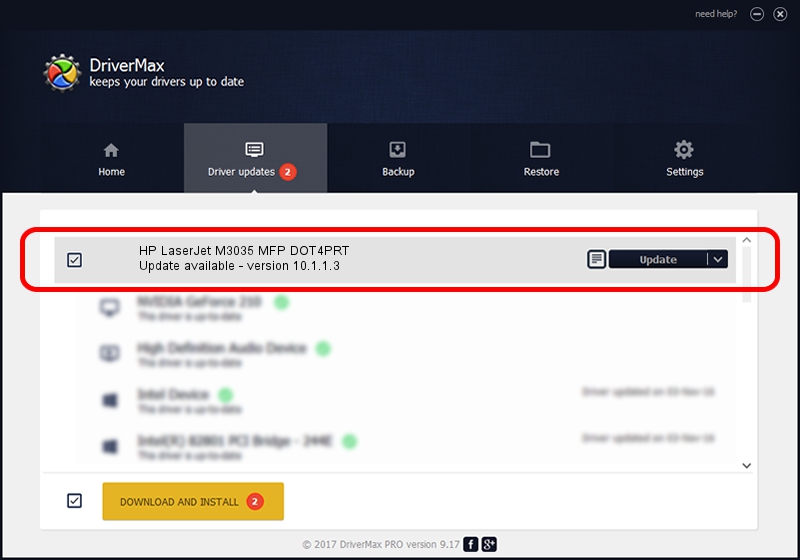Advertising seems to be blocked by your browser.
The ads help us provide this software and web site to you for free.
Please support our project by allowing our site to show ads.
Home /
Manufacturers /
Hewlett-Packard /
HP LaserJet M3035 MFP DOT4PRT /
DOT4/VID_03F0&PID_7517&dot4&print_hpz /
10.1.1.3 Aug 22, 2008
Driver for Hewlett-Packard HP LaserJet M3035 MFP DOT4PRT - downloading and installing it
HP LaserJet M3035 MFP DOT4PRT is a Dot4Print hardware device. The Windows version of this driver was developed by Hewlett-Packard. The hardware id of this driver is DOT4/VID_03F0&PID_7517&dot4&print_hpz; this string has to match your hardware.
1. How to manually install Hewlett-Packard HP LaserJet M3035 MFP DOT4PRT driver
- Download the driver setup file for Hewlett-Packard HP LaserJet M3035 MFP DOT4PRT driver from the location below. This download link is for the driver version 10.1.1.3 released on 2008-08-22.
- Start the driver setup file from a Windows account with administrative rights. If your User Access Control (UAC) is started then you will have to confirm the installation of the driver and run the setup with administrative rights.
- Go through the driver setup wizard, which should be quite straightforward. The driver setup wizard will analyze your PC for compatible devices and will install the driver.
- Shutdown and restart your PC and enjoy the fresh driver, it is as simple as that.
Driver rating 3.7 stars out of 17456 votes.
2. Installing the Hewlett-Packard HP LaserJet M3035 MFP DOT4PRT driver using DriverMax: the easy way
The advantage of using DriverMax is that it will setup the driver for you in just a few seconds and it will keep each driver up to date. How easy can you install a driver with DriverMax? Let's follow a few steps!
- Open DriverMax and push on the yellow button that says ~SCAN FOR DRIVER UPDATES NOW~. Wait for DriverMax to analyze each driver on your PC.
- Take a look at the list of available driver updates. Scroll the list down until you find the Hewlett-Packard HP LaserJet M3035 MFP DOT4PRT driver. Click the Update button.
- Enjoy using the updated driver! :)

Aug 8 2016 10:27PM / Written by Daniel Statescu for DriverMax
follow @DanielStatescu