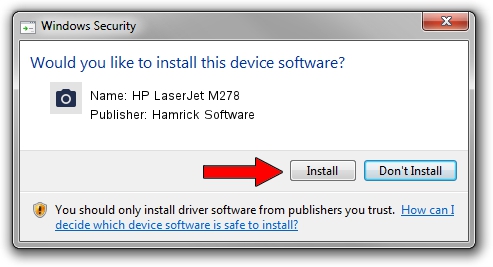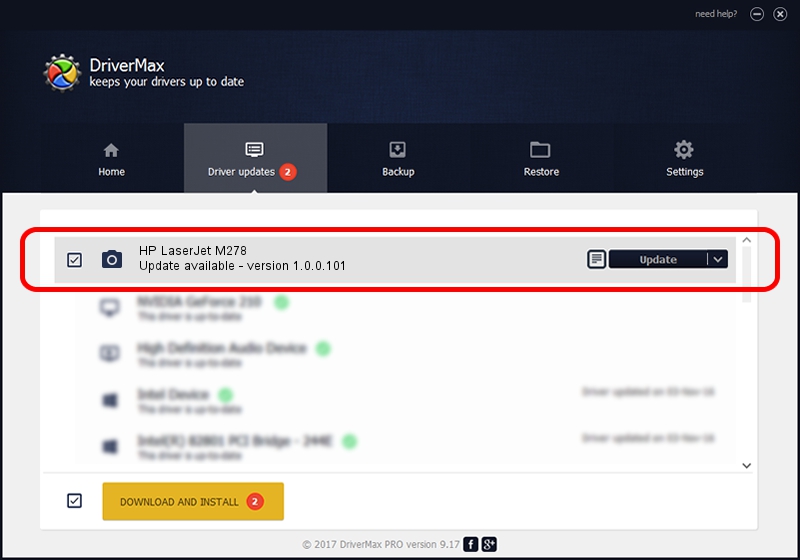Advertising seems to be blocked by your browser.
The ads help us provide this software and web site to you for free.
Please support our project by allowing our site to show ads.
Home /
Manufacturers /
Hamrick Software /
HP LaserJet M278 /
USB/Vid_03f0&Pid_ad2a&MI_04 /
1.0.0.101 Aug 21, 2006
Hamrick Software HP LaserJet M278 driver download and installation
HP LaserJet M278 is a Imaging Devices device. The Windows version of this driver was developed by Hamrick Software. The hardware id of this driver is USB/Vid_03f0&Pid_ad2a&MI_04; this string has to match your hardware.
1. How to manually install Hamrick Software HP LaserJet M278 driver
- Download the driver setup file for Hamrick Software HP LaserJet M278 driver from the link below. This download link is for the driver version 1.0.0.101 dated 2006-08-21.
- Run the driver setup file from a Windows account with administrative rights. If your User Access Control Service (UAC) is running then you will have to confirm the installation of the driver and run the setup with administrative rights.
- Go through the driver installation wizard, which should be quite straightforward. The driver installation wizard will scan your PC for compatible devices and will install the driver.
- Shutdown and restart your computer and enjoy the fresh driver, as you can see it was quite smple.
This driver was installed by many users and received an average rating of 3.6 stars out of 62515 votes.
2. Using DriverMax to install Hamrick Software HP LaserJet M278 driver
The advantage of using DriverMax is that it will install the driver for you in the easiest possible way and it will keep each driver up to date, not just this one. How can you install a driver with DriverMax? Let's see!
- Open DriverMax and click on the yellow button that says ~SCAN FOR DRIVER UPDATES NOW~. Wait for DriverMax to scan and analyze each driver on your PC.
- Take a look at the list of driver updates. Scroll the list down until you locate the Hamrick Software HP LaserJet M278 driver. Click the Update button.
- That's all, the driver is now installed!

Sep 4 2024 3:23AM / Written by Dan Armano for DriverMax
follow @danarm