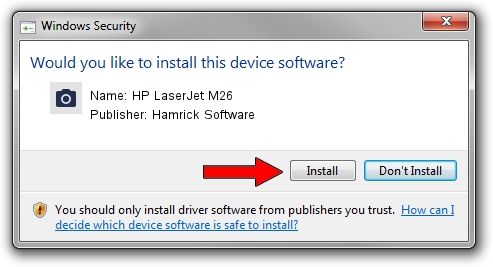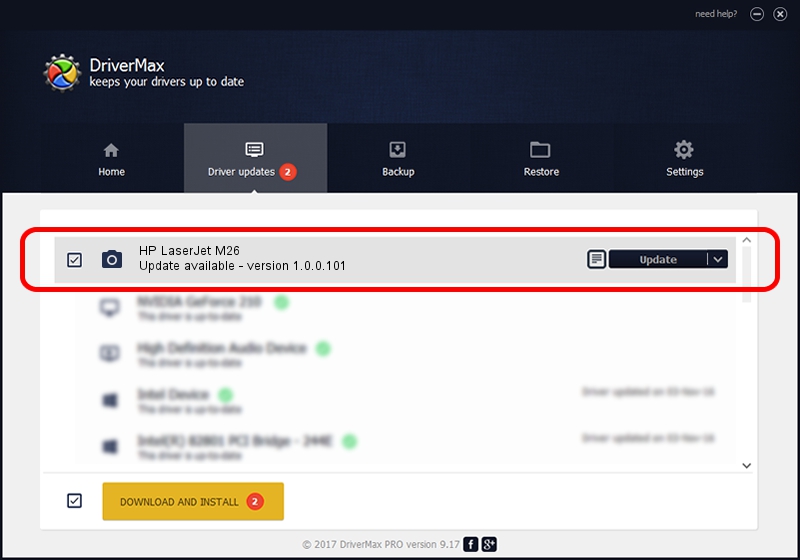Advertising seems to be blocked by your browser.
The ads help us provide this software and web site to you for free.
Please support our project by allowing our site to show ads.
Home /
Manufacturers /
Hamrick Software /
HP LaserJet M26 /
USB/Vid_03f0&Pid_932a&MI_00 /
1.0.0.101 Aug 21, 2006
Hamrick Software HP LaserJet M26 - two ways of downloading and installing the driver
HP LaserJet M26 is a Imaging Devices device. The developer of this driver was Hamrick Software. The hardware id of this driver is USB/Vid_03f0&Pid_932a&MI_00; this string has to match your hardware.
1. How to manually install Hamrick Software HP LaserJet M26 driver
- You can download from the link below the driver setup file for the Hamrick Software HP LaserJet M26 driver. The archive contains version 1.0.0.101 released on 2006-08-21 of the driver.
- Run the driver installer file from a user account with the highest privileges (rights). If your UAC (User Access Control) is enabled please confirm the installation of the driver and run the setup with administrative rights.
- Follow the driver installation wizard, which will guide you; it should be pretty easy to follow. The driver installation wizard will analyze your PC and will install the right driver.
- When the operation finishes restart your PC in order to use the updated driver. It is as simple as that to install a Windows driver!
This driver was rated with an average of 3.1 stars by 63974 users.
2. How to use DriverMax to install Hamrick Software HP LaserJet M26 driver
The advantage of using DriverMax is that it will install the driver for you in just a few seconds and it will keep each driver up to date. How can you install a driver using DriverMax? Let's take a look!
- Start DriverMax and push on the yellow button that says ~SCAN FOR DRIVER UPDATES NOW~. Wait for DriverMax to scan and analyze each driver on your computer.
- Take a look at the list of detected driver updates. Scroll the list down until you find the Hamrick Software HP LaserJet M26 driver. Click on Update.
- Finished installing the driver!

Sep 4 2024 3:21AM / Written by Daniel Statescu for DriverMax
follow @DanielStatescu