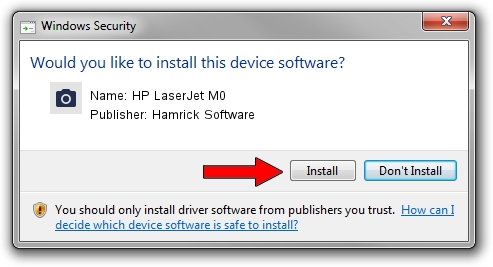Advertising seems to be blocked by your browser.
The ads help us provide this software and web site to you for free.
Please support our project by allowing our site to show ads.
Home /
Manufacturers /
Hamrick Software /
HP LaserJet M0 /
USB/Vid_03f0&Pid_d92a&MI_02 /
1.0.0.140 Aug 21, 2006
Download and install Hamrick Software HP LaserJet M0 driver
HP LaserJet M0 is a Imaging Devices hardware device. The developer of this driver was Hamrick Software. USB/Vid_03f0&Pid_d92a&MI_02 is the matching hardware id of this device.
1. Install Hamrick Software HP LaserJet M0 driver manually
- Download the setup file for Hamrick Software HP LaserJet M0 driver from the link below. This is the download link for the driver version 1.0.0.140 dated 2006-08-21.
- Start the driver installation file from a Windows account with administrative rights. If your User Access Control Service (UAC) is started then you will have to confirm the installation of the driver and run the setup with administrative rights.
- Go through the driver installation wizard, which should be pretty easy to follow. The driver installation wizard will scan your PC for compatible devices and will install the driver.
- Restart your computer and enjoy the updated driver, it is as simple as that.
This driver was rated with an average of 3.2 stars by 75914 users.
2. How to use DriverMax to install Hamrick Software HP LaserJet M0 driver
The most important advantage of using DriverMax is that it will setup the driver for you in the easiest possible way and it will keep each driver up to date. How easy can you install a driver using DriverMax? Let's follow a few steps!
- Start DriverMax and push on the yellow button named ~SCAN FOR DRIVER UPDATES NOW~. Wait for DriverMax to analyze each driver on your PC.
- Take a look at the list of detected driver updates. Search the list until you locate the Hamrick Software HP LaserJet M0 driver. Click the Update button.
- That's all, the driver is now installed!

Aug 24 2024 1:01AM / Written by Andreea Kartman for DriverMax
follow @DeeaKartman