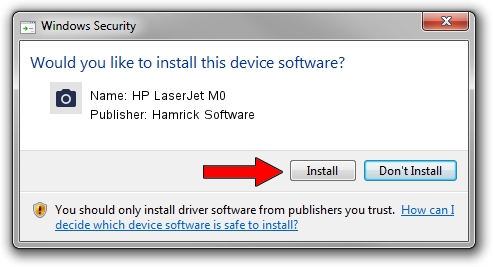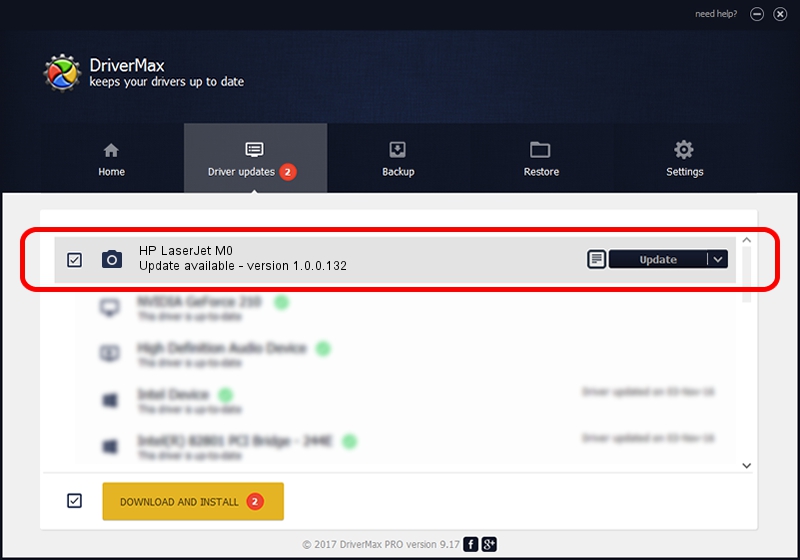Advertising seems to be blocked by your browser.
The ads help us provide this software and web site to you for free.
Please support our project by allowing our site to show ads.
Home /
Manufacturers /
Hamrick Software /
HP LaserJet M0 /
USB/Vid_03f0&Pid_d92a&MI_02 /
1.0.0.132 Aug 21, 2006
Hamrick Software HP LaserJet M0 how to download and install the driver
HP LaserJet M0 is a Imaging Devices device. This Windows driver was developed by Hamrick Software. The hardware id of this driver is USB/Vid_03f0&Pid_d92a&MI_02; this string has to match your hardware.
1. Hamrick Software HP LaserJet M0 - install the driver manually
- Download the driver setup file for Hamrick Software HP LaserJet M0 driver from the link below. This is the download link for the driver version 1.0.0.132 released on 2006-08-21.
- Start the driver installation file from a Windows account with the highest privileges (rights). If your UAC (User Access Control) is enabled then you will have to confirm the installation of the driver and run the setup with administrative rights.
- Follow the driver setup wizard, which should be pretty easy to follow. The driver setup wizard will scan your PC for compatible devices and will install the driver.
- Restart your computer and enjoy the new driver, it is as simple as that.
This driver was rated with an average of 4 stars by 96897 users.
2. The easy way: using DriverMax to install Hamrick Software HP LaserJet M0 driver
The advantage of using DriverMax is that it will setup the driver for you in just a few seconds and it will keep each driver up to date. How can you install a driver with DriverMax? Let's follow a few steps!
- Start DriverMax and click on the yellow button named ~SCAN FOR DRIVER UPDATES NOW~. Wait for DriverMax to analyze each driver on your computer.
- Take a look at the list of available driver updates. Search the list until you locate the Hamrick Software HP LaserJet M0 driver. Click the Update button.
- That's all, the driver is now installed!

Sep 8 2024 5:56PM / Written by Dan Armano for DriverMax
follow @danarm