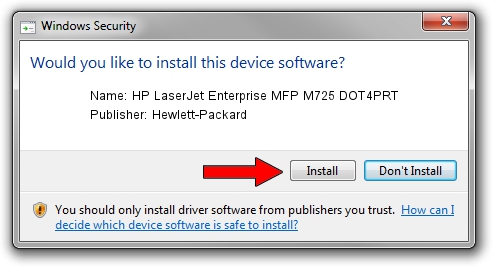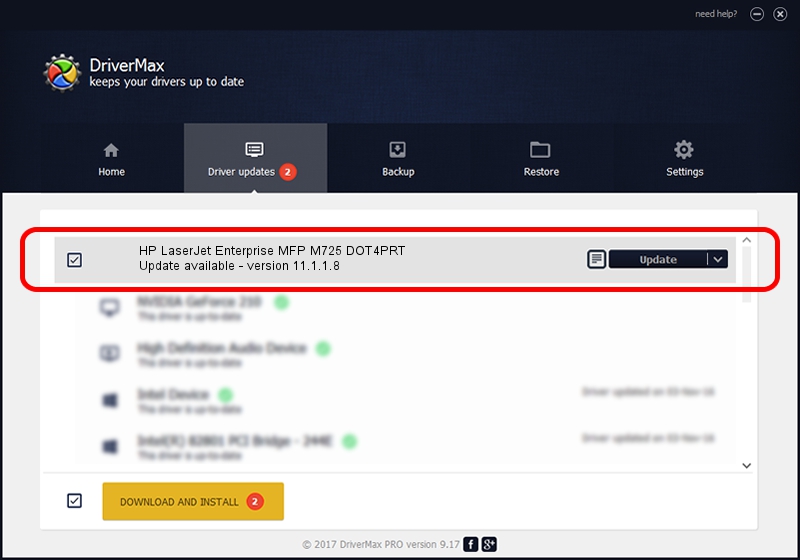Advertising seems to be blocked by your browser.
The ads help us provide this software and web site to you for free.
Please support our project by allowing our site to show ads.
Home /
Manufacturers /
Hewlett-Packard /
HP LaserJet Enterprise MFP M725 DOT4PRT /
dot4/print_hpz /
11.1.1.8 May 05, 2014
Hewlett-Packard HP LaserJet Enterprise MFP M725 DOT4PRT driver download and installation
HP LaserJet Enterprise MFP M725 DOT4PRT is a Dot4Print device. The Windows version of this driver was developed by Hewlett-Packard. dot4/print_hpz is the matching hardware id of this device.
1. Manually install Hewlett-Packard HP LaserJet Enterprise MFP M725 DOT4PRT driver
- Download the driver setup file for Hewlett-Packard HP LaserJet Enterprise MFP M725 DOT4PRT driver from the link below. This download link is for the driver version 11.1.1.8 dated 2014-05-05.
- Start the driver setup file from a Windows account with the highest privileges (rights). If your User Access Control Service (UAC) is running then you will have to accept of the driver and run the setup with administrative rights.
- Go through the driver setup wizard, which should be pretty easy to follow. The driver setup wizard will scan your PC for compatible devices and will install the driver.
- Shutdown and restart your PC and enjoy the fresh driver, it is as simple as that.
This driver received an average rating of 3.3 stars out of 36578 votes.
2. Installing the Hewlett-Packard HP LaserJet Enterprise MFP M725 DOT4PRT driver using DriverMax: the easy way
The most important advantage of using DriverMax is that it will setup the driver for you in the easiest possible way and it will keep each driver up to date. How easy can you install a driver with DriverMax? Let's see!
- Start DriverMax and click on the yellow button that says ~SCAN FOR DRIVER UPDATES NOW~. Wait for DriverMax to scan and analyze each driver on your PC.
- Take a look at the list of driver updates. Search the list until you locate the Hewlett-Packard HP LaserJet Enterprise MFP M725 DOT4PRT driver. Click the Update button.
- Finished installing the driver!

Jun 20 2016 12:48PM / Written by Daniel Statescu for DriverMax
follow @DanielStatescu