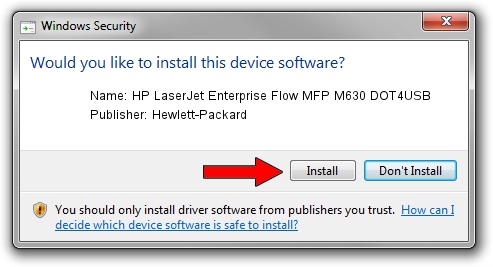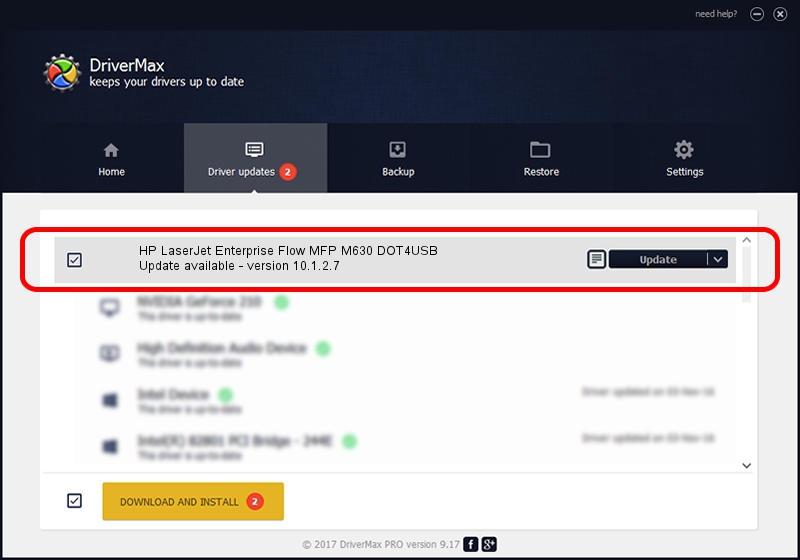Advertising seems to be blocked by your browser.
The ads help us provide this software and web site to you for free.
Please support our project by allowing our site to show ads.
Home /
Manufacturers /
Hewlett-Packard /
HP LaserJet Enterprise Flow MFP M630 DOT4USB /
USB/VID_03F0&PID_432A&REV_0100&mi_00 /
10.1.2.7 Aug 14, 2014
Hewlett-Packard HP LaserJet Enterprise Flow MFP M630 DOT4USB - two ways of downloading and installing the driver
HP LaserJet Enterprise Flow MFP M630 DOT4USB is a Dot4 device. This Windows driver was developed by Hewlett-Packard. The hardware id of this driver is USB/VID_03F0&PID_432A&REV_0100&mi_00.
1. How to manually install Hewlett-Packard HP LaserJet Enterprise Flow MFP M630 DOT4USB driver
- Download the setup file for Hewlett-Packard HP LaserJet Enterprise Flow MFP M630 DOT4USB driver from the location below. This is the download link for the driver version 10.1.2.7 released on 2014-08-14.
- Start the driver installation file from a Windows account with the highest privileges (rights). If your UAC (User Access Control) is started then you will have to confirm the installation of the driver and run the setup with administrative rights.
- Follow the driver installation wizard, which should be quite straightforward. The driver installation wizard will scan your PC for compatible devices and will install the driver.
- Restart your PC and enjoy the fresh driver, it is as simple as that.
This driver was installed by many users and received an average rating of 3 stars out of 83059 votes.
2. How to use DriverMax to install Hewlett-Packard HP LaserJet Enterprise Flow MFP M630 DOT4USB driver
The advantage of using DriverMax is that it will setup the driver for you in just a few seconds and it will keep each driver up to date, not just this one. How easy can you install a driver using DriverMax? Let's take a look!
- Open DriverMax and click on the yellow button that says ~SCAN FOR DRIVER UPDATES NOW~. Wait for DriverMax to analyze each driver on your PC.
- Take a look at the list of driver updates. Search the list until you find the Hewlett-Packard HP LaserJet Enterprise Flow MFP M630 DOT4USB driver. Click the Update button.
- That's it, you installed your first driver!

Mar 3 2024 9:41AM / Written by Andreea Kartman for DriverMax
follow @DeeaKartman