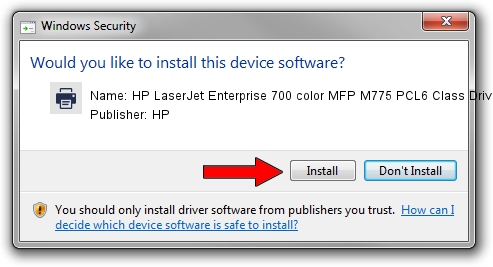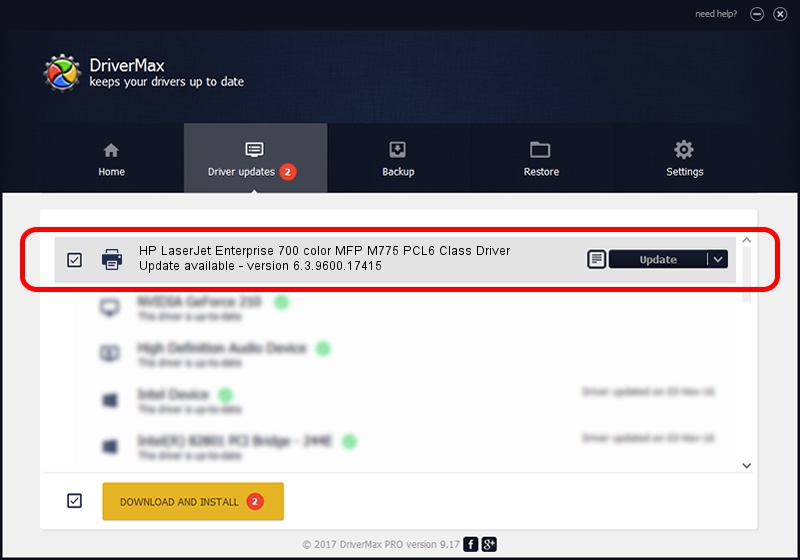Advertising seems to be blocked by your browser.
The ads help us provide this software and web site to you for free.
Please support our project by allowing our site to show ads.
Home /
Manufacturers /
HP /
HP LaserJet Enterprise 700 color MFP M775 PCL6 Class Driver /
Hewlett-PackardHP_La6B56 /
6.3.9600.17415 Apr 21, 2009
Download and install HP HP LaserJet Enterprise 700 color MFP M775 PCL6 Class Driver driver
HP LaserJet Enterprise 700 color MFP M775 PCL6 Class Driver is a Printer device. The Windows version of this driver was developed by HP. The hardware id of this driver is Hewlett-PackardHP_La6B56.
1. Manually install HP HP LaserJet Enterprise 700 color MFP M775 PCL6 Class Driver driver
- Download the setup file for HP HP LaserJet Enterprise 700 color MFP M775 PCL6 Class Driver driver from the location below. This download link is for the driver version 6.3.9600.17415 dated 2009-04-21.
- Start the driver installation file from a Windows account with administrative rights. If your User Access Control (UAC) is enabled then you will have to confirm the installation of the driver and run the setup with administrative rights.
- Go through the driver installation wizard, which should be pretty straightforward. The driver installation wizard will scan your PC for compatible devices and will install the driver.
- Restart your computer and enjoy the new driver, as you can see it was quite smple.
This driver was rated with an average of 3.5 stars by 71135 users.
2. Using DriverMax to install HP HP LaserJet Enterprise 700 color MFP M775 PCL6 Class Driver driver
The most important advantage of using DriverMax is that it will install the driver for you in just a few seconds and it will keep each driver up to date, not just this one. How can you install a driver using DriverMax? Let's take a look!
- Start DriverMax and click on the yellow button that says ~SCAN FOR DRIVER UPDATES NOW~. Wait for DriverMax to scan and analyze each driver on your computer.
- Take a look at the list of available driver updates. Search the list until you find the HP HP LaserJet Enterprise 700 color MFP M775 PCL6 Class Driver driver. Click the Update button.
- That's all, the driver is now installed!

Jun 20 2016 12:48PM / Written by Daniel Statescu for DriverMax
follow @DanielStatescu