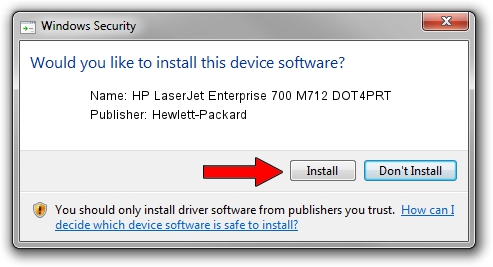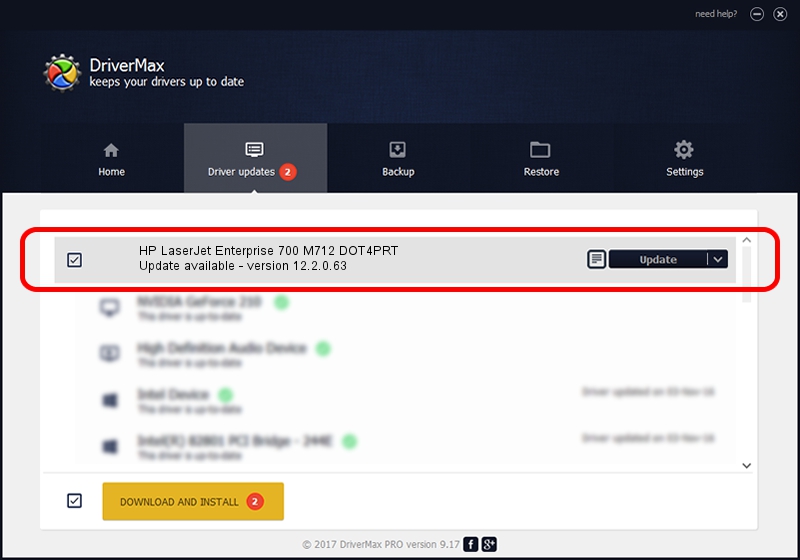Advertising seems to be blocked by your browser.
The ads help us provide this software and web site to you for free.
Please support our project by allowing our site to show ads.
Home /
Manufacturers /
Hewlett-Packard /
HP LaserJet Enterprise 700 M712 DOT4PRT /
dot4/VID_03F0&PID_A617&print_hpz /
12.2.0.63 Apr 16, 2013
Download and install Hewlett-Packard HP LaserJet Enterprise 700 M712 DOT4PRT driver
HP LaserJet Enterprise 700 M712 DOT4PRT is a Dot4Print hardware device. This Windows driver was developed by Hewlett-Packard. The hardware id of this driver is dot4/VID_03F0&PID_A617&print_hpz.
1. Hewlett-Packard HP LaserJet Enterprise 700 M712 DOT4PRT driver - how to install it manually
- You can download from the link below the driver setup file for the Hewlett-Packard HP LaserJet Enterprise 700 M712 DOT4PRT driver. The archive contains version 12.2.0.63 dated 2013-04-16 of the driver.
- Run the driver installer file from a user account with administrative rights. If your User Access Control (UAC) is running please accept of the driver and run the setup with administrative rights.
- Go through the driver installation wizard, which will guide you; it should be quite easy to follow. The driver installation wizard will scan your computer and will install the right driver.
- When the operation finishes restart your PC in order to use the updated driver. As you can see it was quite smple to install a Windows driver!
Driver rating 3.3 stars out of 8365 votes.
2. How to use DriverMax to install Hewlett-Packard HP LaserJet Enterprise 700 M712 DOT4PRT driver
The most important advantage of using DriverMax is that it will setup the driver for you in just a few seconds and it will keep each driver up to date, not just this one. How can you install a driver using DriverMax? Let's take a look!
- Open DriverMax and press on the yellow button named ~SCAN FOR DRIVER UPDATES NOW~. Wait for DriverMax to analyze each driver on your computer.
- Take a look at the list of available driver updates. Search the list until you find the Hewlett-Packard HP LaserJet Enterprise 700 M712 DOT4PRT driver. Click the Update button.
- That's it, you installed your first driver!

Aug 11 2016 10:44PM / Written by Dan Armano for DriverMax
follow @danarm