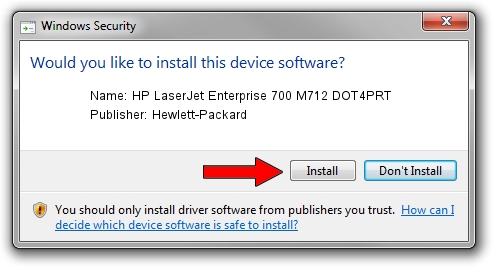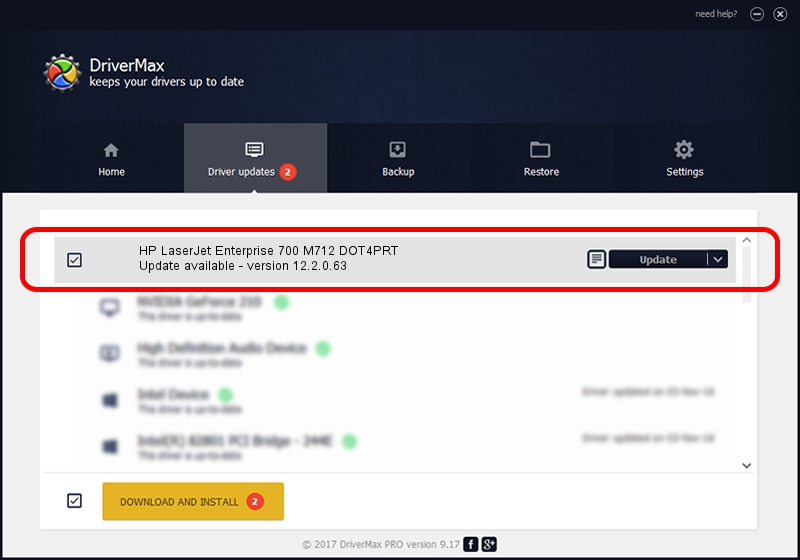Advertising seems to be blocked by your browser.
The ads help us provide this software and web site to you for free.
Please support our project by allowing our site to show ads.
Home /
Manufacturers /
Hewlett-Packard /
HP LaserJet Enterprise 700 M712 DOT4PRT /
Hewlett-PackardHP_La4ba9&print_hpz /
12.2.0.63 Apr 16, 2013
Download and install Hewlett-Packard HP LaserJet Enterprise 700 M712 DOT4PRT driver
HP LaserJet Enterprise 700 M712 DOT4PRT is a Dot4Print device. This driver was developed by Hewlett-Packard. Hewlett-PackardHP_La4ba9&print_hpz is the matching hardware id of this device.
1. Install Hewlett-Packard HP LaserJet Enterprise 700 M712 DOT4PRT driver manually
- You can download from the link below the driver setup file for the Hewlett-Packard HP LaserJet Enterprise 700 M712 DOT4PRT driver. The archive contains version 12.2.0.63 dated 2013-04-16 of the driver.
- Run the driver installer file from a user account with the highest privileges (rights). If your User Access Control (UAC) is running please accept of the driver and run the setup with administrative rights.
- Follow the driver setup wizard, which will guide you; it should be pretty easy to follow. The driver setup wizard will scan your PC and will install the right driver.
- When the operation finishes restart your computer in order to use the updated driver. It is as simple as that to install a Windows driver!
Driver rating 3.1 stars out of 8003 votes.
2. How to use DriverMax to install Hewlett-Packard HP LaserJet Enterprise 700 M712 DOT4PRT driver
The advantage of using DriverMax is that it will install the driver for you in just a few seconds and it will keep each driver up to date. How easy can you install a driver with DriverMax? Let's follow a few steps!
- Open DriverMax and press on the yellow button that says ~SCAN FOR DRIVER UPDATES NOW~. Wait for DriverMax to analyze each driver on your computer.
- Take a look at the list of detected driver updates. Scroll the list down until you find the Hewlett-Packard HP LaserJet Enterprise 700 M712 DOT4PRT driver. Click the Update button.
- That's it, you installed your first driver!

Aug 11 2016 10:46PM / Written by Andreea Kartman for DriverMax
follow @DeeaKartman