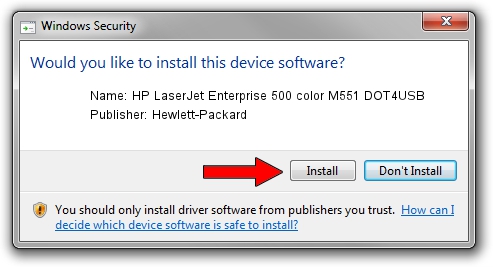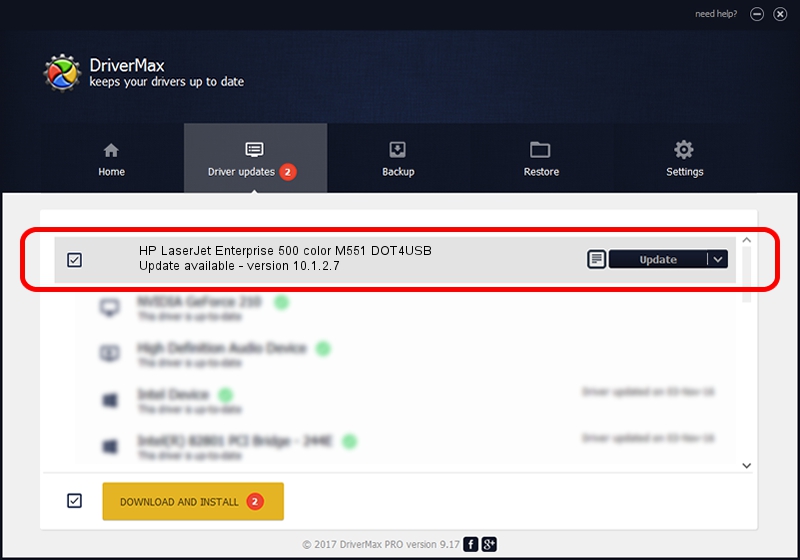Advertising seems to be blocked by your browser.
The ads help us provide this software and web site to you for free.
Please support our project by allowing our site to show ads.
Home /
Manufacturers /
Hewlett-Packard /
HP LaserJet Enterprise 500 color M551 DOT4USB /
USB/VID_03F0&PID_A417&mi_00 /
10.1.2.7 Aug 14, 2014
Hewlett-Packard HP LaserJet Enterprise 500 color M551 DOT4USB how to download and install the driver
HP LaserJet Enterprise 500 color M551 DOT4USB is a Dot4 device. The developer of this driver was Hewlett-Packard. In order to make sure you are downloading the exact right driver the hardware id is USB/VID_03F0&PID_A417&mi_00.
1. Hewlett-Packard HP LaserJet Enterprise 500 color M551 DOT4USB driver - how to install it manually
- Download the setup file for Hewlett-Packard HP LaserJet Enterprise 500 color M551 DOT4USB driver from the location below. This is the download link for the driver version 10.1.2.7 dated 2014-08-14.
- Start the driver setup file from a Windows account with administrative rights. If your UAC (User Access Control) is enabled then you will have to accept of the driver and run the setup with administrative rights.
- Follow the driver setup wizard, which should be quite straightforward. The driver setup wizard will analyze your PC for compatible devices and will install the driver.
- Restart your computer and enjoy the fresh driver, as you can see it was quite smple.
This driver was rated with an average of 3.3 stars by 81440 users.
2. Using DriverMax to install Hewlett-Packard HP LaserJet Enterprise 500 color M551 DOT4USB driver
The most important advantage of using DriverMax is that it will install the driver for you in the easiest possible way and it will keep each driver up to date, not just this one. How can you install a driver with DriverMax? Let's see!
- Open DriverMax and push on the yellow button named ~SCAN FOR DRIVER UPDATES NOW~. Wait for DriverMax to analyze each driver on your PC.
- Take a look at the list of driver updates. Scroll the list down until you locate the Hewlett-Packard HP LaserJet Enterprise 500 color M551 DOT4USB driver. Click the Update button.
- That's it, you installed your first driver!

Mar 3 2024 9:46AM / Written by Dan Armano for DriverMax
follow @danarm