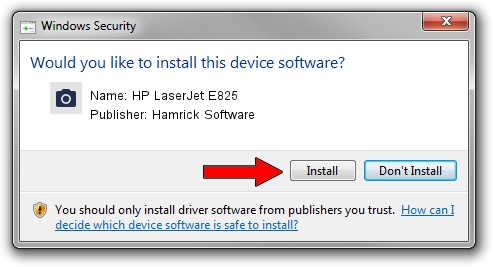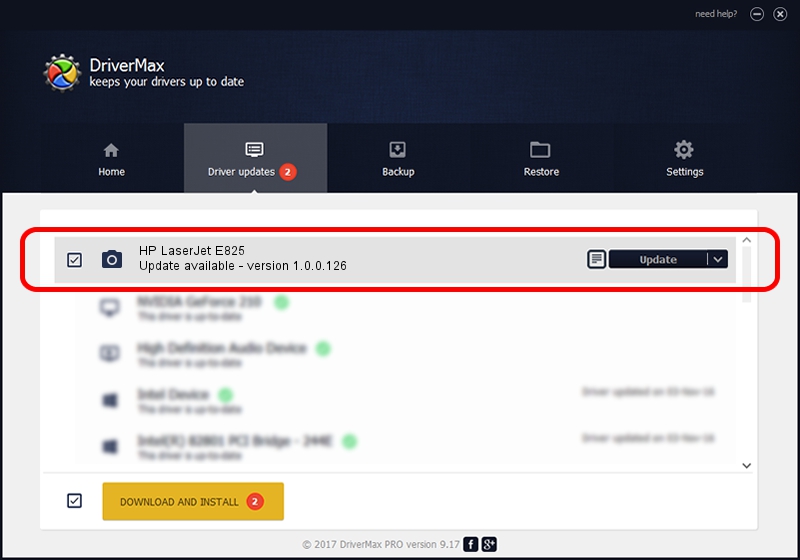Advertising seems to be blocked by your browser.
The ads help us provide this software and web site to you for free.
Please support our project by allowing our site to show ads.
Home /
Manufacturers /
Hamrick Software /
HP LaserJet E825 /
USB/Vid_03f0&Pid_b12a&MI_04 /
1.0.0.126 Aug 21, 2006
Download and install Hamrick Software HP LaserJet E825 driver
HP LaserJet E825 is a Imaging Devices device. The developer of this driver was Hamrick Software. In order to make sure you are downloading the exact right driver the hardware id is USB/Vid_03f0&Pid_b12a&MI_04.
1. How to manually install Hamrick Software HP LaserJet E825 driver
- Download the setup file for Hamrick Software HP LaserJet E825 driver from the link below. This download link is for the driver version 1.0.0.126 released on 2006-08-21.
- Start the driver setup file from a Windows account with administrative rights. If your User Access Control Service (UAC) is started then you will have to confirm the installation of the driver and run the setup with administrative rights.
- Go through the driver installation wizard, which should be quite straightforward. The driver installation wizard will scan your PC for compatible devices and will install the driver.
- Restart your PC and enjoy the new driver, it is as simple as that.
This driver was installed by many users and received an average rating of 3.6 stars out of 97981 votes.
2. Installing the Hamrick Software HP LaserJet E825 driver using DriverMax: the easy way
The most important advantage of using DriverMax is that it will setup the driver for you in the easiest possible way and it will keep each driver up to date, not just this one. How easy can you install a driver using DriverMax? Let's see!
- Start DriverMax and push on the yellow button that says ~SCAN FOR DRIVER UPDATES NOW~. Wait for DriverMax to analyze each driver on your PC.
- Take a look at the list of driver updates. Scroll the list down until you find the Hamrick Software HP LaserJet E825 driver. Click the Update button.
- Enjoy using the updated driver! :)

Aug 29 2024 2:13AM / Written by Andreea Kartman for DriverMax
follow @DeeaKartman