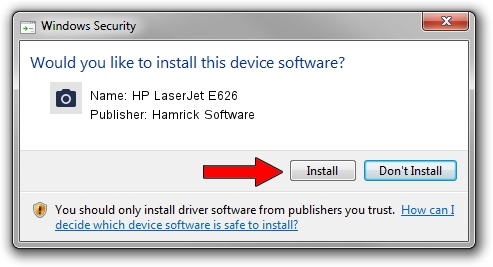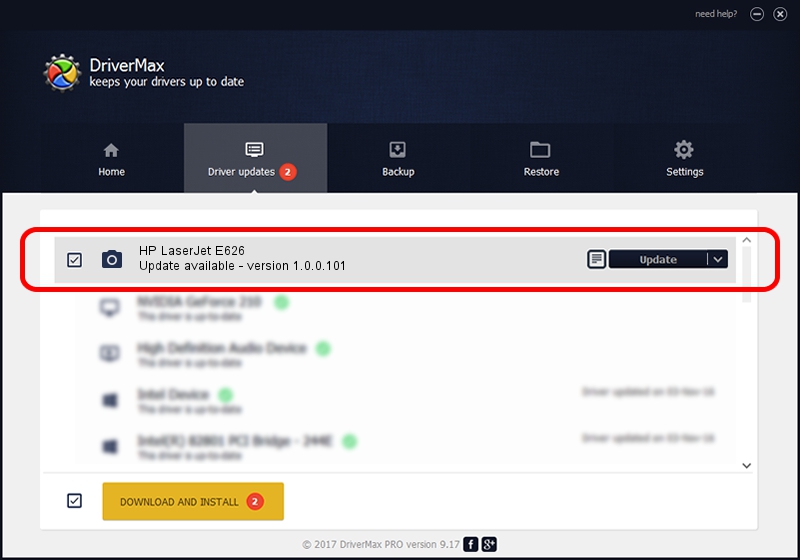Advertising seems to be blocked by your browser.
The ads help us provide this software and web site to you for free.
Please support our project by allowing our site to show ads.
Home /
Manufacturers /
Hamrick Software /
HP LaserJet E626 /
USB/Vid_03f0&Pid_e32a&MI_04 /
1.0.0.101 Aug 21, 2006
Hamrick Software HP LaserJet E626 driver download and installation
HP LaserJet E626 is a Imaging Devices hardware device. This Windows driver was developed by Hamrick Software. In order to make sure you are downloading the exact right driver the hardware id is USB/Vid_03f0&Pid_e32a&MI_04.
1. Install Hamrick Software HP LaserJet E626 driver manually
- You can download from the link below the driver setup file for the Hamrick Software HP LaserJet E626 driver. The archive contains version 1.0.0.101 released on 2006-08-21 of the driver.
- Start the driver installer file from a user account with the highest privileges (rights). If your User Access Control (UAC) is running please confirm the installation of the driver and run the setup with administrative rights.
- Follow the driver installation wizard, which will guide you; it should be quite easy to follow. The driver installation wizard will scan your computer and will install the right driver.
- When the operation finishes shutdown and restart your computer in order to use the updated driver. It is as simple as that to install a Windows driver!
Driver rating 3.5 stars out of 63204 votes.
2. Installing the Hamrick Software HP LaserJet E626 driver using DriverMax: the easy way
The advantage of using DriverMax is that it will setup the driver for you in just a few seconds and it will keep each driver up to date. How can you install a driver using DriverMax? Let's follow a few steps!
- Open DriverMax and push on the yellow button that says ~SCAN FOR DRIVER UPDATES NOW~. Wait for DriverMax to analyze each driver on your PC.
- Take a look at the list of available driver updates. Scroll the list down until you find the Hamrick Software HP LaserJet E626 driver. Click on Update.
- Finished installing the driver!

Sep 4 2024 3:33AM / Written by Andreea Kartman for DriverMax
follow @DeeaKartman