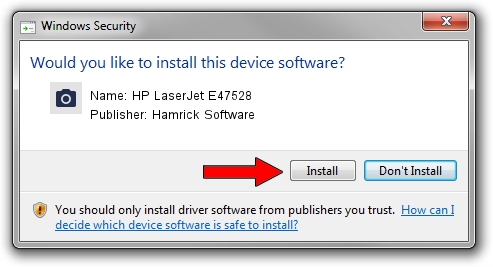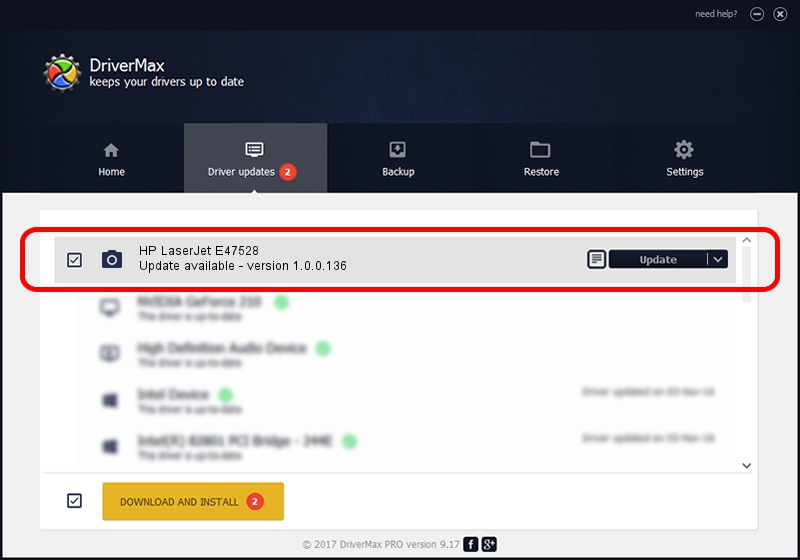Advertising seems to be blocked by your browser.
The ads help us provide this software and web site to you for free.
Please support our project by allowing our site to show ads.
Home /
Manufacturers /
Hamrick Software /
HP LaserJet E47528 /
USB/Vid_03f0&Pid_db2a&MI_02 /
1.0.0.136 Aug 21, 2006
Hamrick Software HP LaserJet E47528 how to download and install the driver
HP LaserJet E47528 is a Imaging Devices device. This Windows driver was developed by Hamrick Software. The hardware id of this driver is USB/Vid_03f0&Pid_db2a&MI_02.
1. Hamrick Software HP LaserJet E47528 - install the driver manually
- Download the driver setup file for Hamrick Software HP LaserJet E47528 driver from the link below. This download link is for the driver version 1.0.0.136 dated 2006-08-21.
- Run the driver installation file from a Windows account with the highest privileges (rights). If your UAC (User Access Control) is enabled then you will have to accept of the driver and run the setup with administrative rights.
- Go through the driver setup wizard, which should be pretty straightforward. The driver setup wizard will scan your PC for compatible devices and will install the driver.
- Restart your PC and enjoy the new driver, it is as simple as that.
Driver rating 3.6 stars out of 26668 votes.
2. Using DriverMax to install Hamrick Software HP LaserJet E47528 driver
The advantage of using DriverMax is that it will install the driver for you in the easiest possible way and it will keep each driver up to date. How easy can you install a driver using DriverMax? Let's take a look!
- Open DriverMax and click on the yellow button named ~SCAN FOR DRIVER UPDATES NOW~. Wait for DriverMax to analyze each driver on your computer.
- Take a look at the list of detected driver updates. Search the list until you locate the Hamrick Software HP LaserJet E47528 driver. Click on Update.
- Finished installing the driver!

Sep 15 2024 12:36AM / Written by Daniel Statescu for DriverMax
follow @DanielStatescu