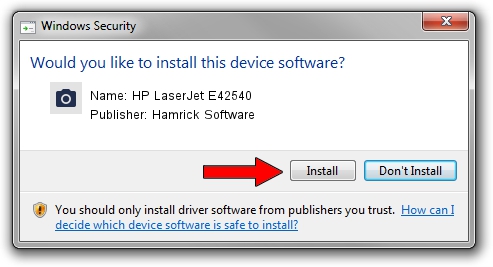Advertising seems to be blocked by your browser.
The ads help us provide this software and web site to you for free.
Please support our project by allowing our site to show ads.
Home /
Manufacturers /
Hamrick Software /
HP LaserJet E42540 /
USB/Vid_03f0&Pid_d72a&MI_02 /
1.0.0.144 Aug 21, 2006
Hamrick Software HP LaserJet E42540 how to download and install the driver
HP LaserJet E42540 is a Imaging Devices hardware device. This driver was developed by Hamrick Software. USB/Vid_03f0&Pid_d72a&MI_02 is the matching hardware id of this device.
1. Install Hamrick Software HP LaserJet E42540 driver manually
- Download the driver setup file for Hamrick Software HP LaserJet E42540 driver from the location below. This is the download link for the driver version 1.0.0.144 released on 2006-08-21.
- Run the driver installation file from a Windows account with the highest privileges (rights). If your User Access Control (UAC) is enabled then you will have to accept of the driver and run the setup with administrative rights.
- Follow the driver installation wizard, which should be pretty straightforward. The driver installation wizard will scan your PC for compatible devices and will install the driver.
- Shutdown and restart your computer and enjoy the new driver, it is as simple as that.
This driver was rated with an average of 3.7 stars by 23629 users.
2. The easy way: using DriverMax to install Hamrick Software HP LaserJet E42540 driver
The most important advantage of using DriverMax is that it will setup the driver for you in just a few seconds and it will keep each driver up to date, not just this one. How can you install a driver using DriverMax? Let's follow a few steps!
- Start DriverMax and press on the yellow button named ~SCAN FOR DRIVER UPDATES NOW~. Wait for DriverMax to scan and analyze each driver on your PC.
- Take a look at the list of driver updates. Search the list until you find the Hamrick Software HP LaserJet E42540 driver. Click on Update.
- Finished installing the driver!