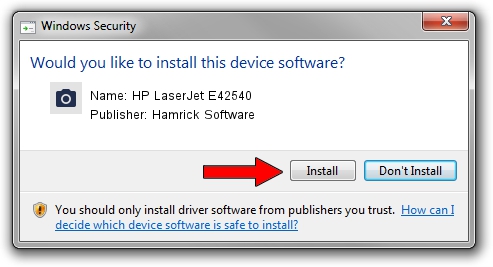Advertising seems to be blocked by your browser.
The ads help us provide this software and web site to you for free.
Please support our project by allowing our site to show ads.
Home /
Manufacturers /
Hamrick Software /
HP LaserJet E42540 /
USB/Vid_03f0&Pid_d72a&MI_02 /
1.0.0.141 Aug 21, 2006
Driver for Hamrick Software HP LaserJet E42540 - downloading and installing it
HP LaserJet E42540 is a Imaging Devices device. The developer of this driver was Hamrick Software. In order to make sure you are downloading the exact right driver the hardware id is USB/Vid_03f0&Pid_d72a&MI_02.
1. Manually install Hamrick Software HP LaserJet E42540 driver
- Download the driver setup file for Hamrick Software HP LaserJet E42540 driver from the location below. This is the download link for the driver version 1.0.0.141 dated 2006-08-21.
- Start the driver installation file from a Windows account with administrative rights. If your UAC (User Access Control) is started then you will have to accept of the driver and run the setup with administrative rights.
- Follow the driver setup wizard, which should be quite straightforward. The driver setup wizard will analyze your PC for compatible devices and will install the driver.
- Restart your computer and enjoy the updated driver, it is as simple as that.
This driver was rated with an average of 3.5 stars by 56068 users.
2. How to use DriverMax to install Hamrick Software HP LaserJet E42540 driver
The advantage of using DriverMax is that it will setup the driver for you in just a few seconds and it will keep each driver up to date, not just this one. How can you install a driver with DriverMax? Let's follow a few steps!
- Open DriverMax and push on the yellow button that says ~SCAN FOR DRIVER UPDATES NOW~. Wait for DriverMax to analyze each driver on your computer.
- Take a look at the list of detected driver updates. Scroll the list down until you locate the Hamrick Software HP LaserJet E42540 driver. Click on Update.
- Finished installing the driver!

Aug 29 2024 10:06PM / Written by Dan Armano for DriverMax
follow @danarm