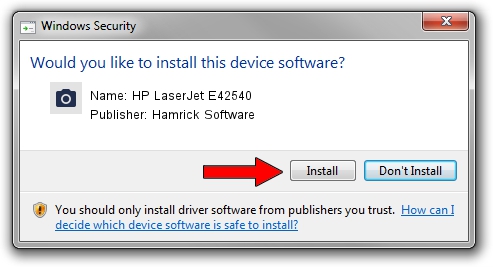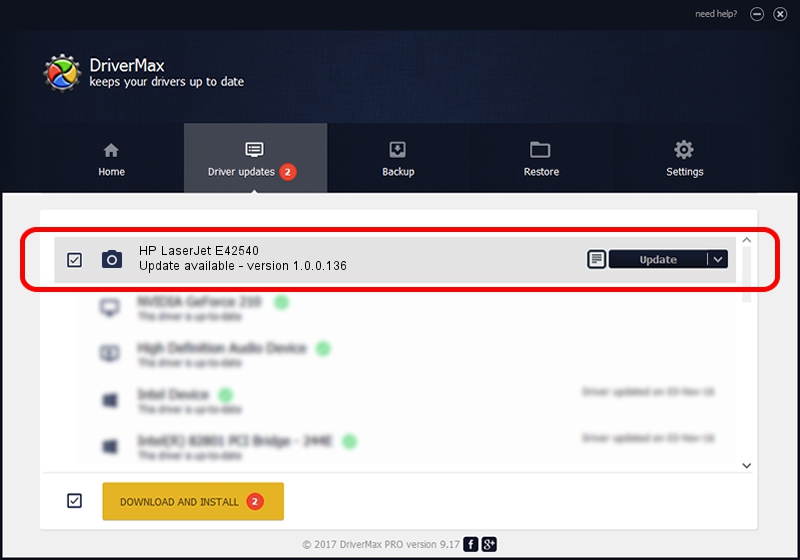Advertising seems to be blocked by your browser.
The ads help us provide this software and web site to you for free.
Please support our project by allowing our site to show ads.
Home /
Manufacturers /
Hamrick Software /
HP LaserJet E42540 /
USB/Vid_03f0&Pid_d72a&MI_02 /
1.0.0.136 Aug 21, 2006
Hamrick Software HP LaserJet E42540 driver download and installation
HP LaserJet E42540 is a Imaging Devices device. This driver was developed by Hamrick Software. The hardware id of this driver is USB/Vid_03f0&Pid_d72a&MI_02; this string has to match your hardware.
1. How to manually install Hamrick Software HP LaserJet E42540 driver
- Download the setup file for Hamrick Software HP LaserJet E42540 driver from the link below. This is the download link for the driver version 1.0.0.136 dated 2006-08-21.
- Start the driver installation file from a Windows account with the highest privileges (rights). If your UAC (User Access Control) is enabled then you will have to accept of the driver and run the setup with administrative rights.
- Go through the driver setup wizard, which should be quite straightforward. The driver setup wizard will scan your PC for compatible devices and will install the driver.
- Restart your PC and enjoy the updated driver, as you can see it was quite smple.
Driver rating 3.7 stars out of 26611 votes.
2. How to use DriverMax to install Hamrick Software HP LaserJet E42540 driver
The most important advantage of using DriverMax is that it will setup the driver for you in the easiest possible way and it will keep each driver up to date, not just this one. How can you install a driver with DriverMax? Let's take a look!
- Start DriverMax and press on the yellow button named ~SCAN FOR DRIVER UPDATES NOW~. Wait for DriverMax to scan and analyze each driver on your PC.
- Take a look at the list of available driver updates. Search the list until you locate the Hamrick Software HP LaserJet E42540 driver. Click on Update.
- That's all, the driver is now installed!