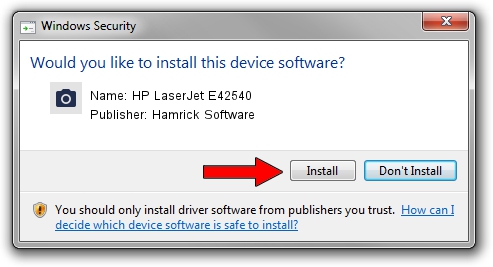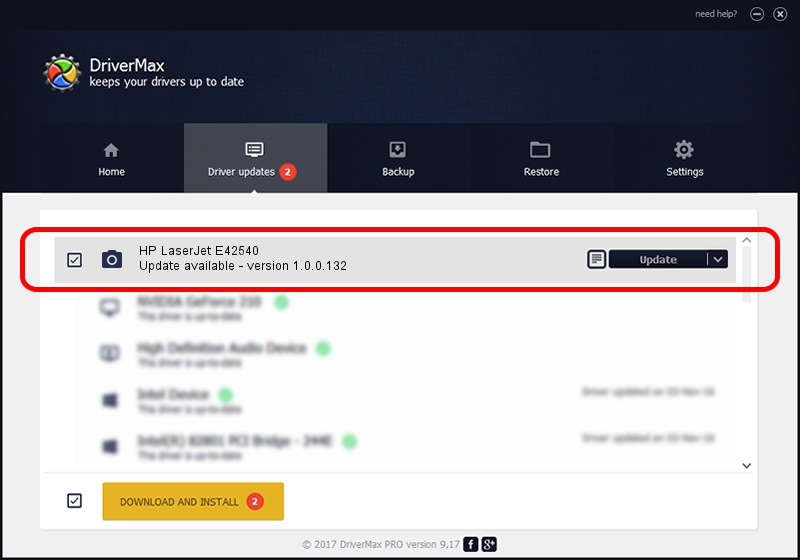Advertising seems to be blocked by your browser.
The ads help us provide this software and web site to you for free.
Please support our project by allowing our site to show ads.
Home /
Manufacturers /
Hamrick Software /
HP LaserJet E42540 /
USB/Vid_03f0&Pid_d72a&MI_02 /
1.0.0.132 Aug 21, 2006
Download and install Hamrick Software HP LaserJet E42540 driver
HP LaserJet E42540 is a Imaging Devices hardware device. The developer of this driver was Hamrick Software. USB/Vid_03f0&Pid_d72a&MI_02 is the matching hardware id of this device.
1. How to manually install Hamrick Software HP LaserJet E42540 driver
- You can download from the link below the driver setup file for the Hamrick Software HP LaserJet E42540 driver. The archive contains version 1.0.0.132 dated 2006-08-21 of the driver.
- Run the driver installer file from a user account with the highest privileges (rights). If your User Access Control Service (UAC) is running please accept of the driver and run the setup with administrative rights.
- Go through the driver installation wizard, which will guide you; it should be pretty easy to follow. The driver installation wizard will analyze your PC and will install the right driver.
- When the operation finishes restart your PC in order to use the updated driver. As you can see it was quite smple to install a Windows driver!
This driver was installed by many users and received an average rating of 4 stars out of 96866 votes.
2. How to install Hamrick Software HP LaserJet E42540 driver using DriverMax
The advantage of using DriverMax is that it will setup the driver for you in the easiest possible way and it will keep each driver up to date. How easy can you install a driver with DriverMax? Let's follow a few steps!
- Start DriverMax and push on the yellow button named ~SCAN FOR DRIVER UPDATES NOW~. Wait for DriverMax to scan and analyze each driver on your PC.
- Take a look at the list of detected driver updates. Search the list until you find the Hamrick Software HP LaserJet E42540 driver. Click on Update.
- Finished installing the driver!

Sep 8 2024 5:55PM / Written by Daniel Statescu for DriverMax
follow @DanielStatescu