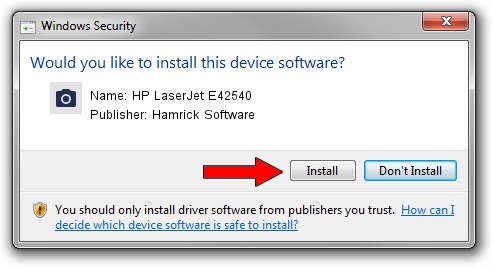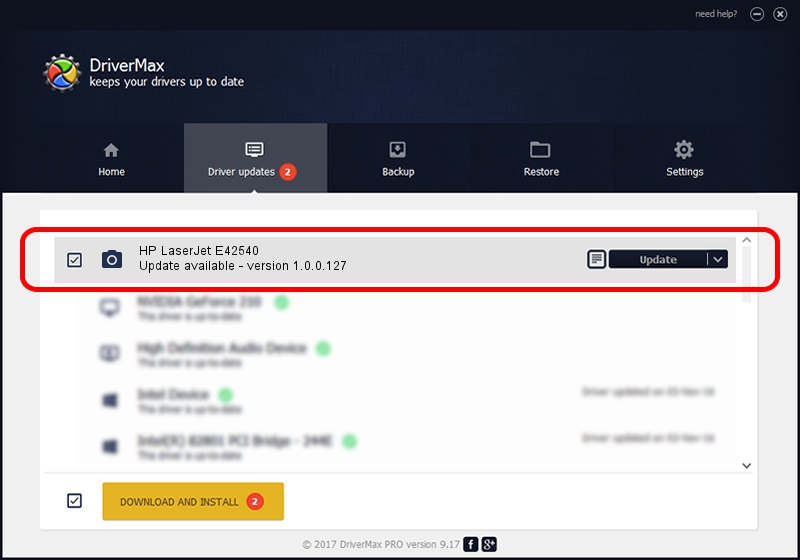Advertising seems to be blocked by your browser.
The ads help us provide this software and web site to you for free.
Please support our project by allowing our site to show ads.
Home /
Manufacturers /
Hamrick Software /
HP LaserJet E42540 /
USB/Vid_03f0&Pid_d72a&MI_02 /
1.0.0.127 Aug 21, 2006
Hamrick Software HP LaserJet E42540 how to download and install the driver
HP LaserJet E42540 is a Imaging Devices hardware device. The Windows version of this driver was developed by Hamrick Software. The hardware id of this driver is USB/Vid_03f0&Pid_d72a&MI_02; this string has to match your hardware.
1. Hamrick Software HP LaserJet E42540 - install the driver manually
- You can download from the link below the driver installer file for the Hamrick Software HP LaserJet E42540 driver. The archive contains version 1.0.0.127 released on 2006-08-21 of the driver.
- Start the driver installer file from a user account with administrative rights. If your User Access Control (UAC) is running please accept of the driver and run the setup with administrative rights.
- Go through the driver installation wizard, which will guide you; it should be pretty easy to follow. The driver installation wizard will scan your computer and will install the right driver.
- When the operation finishes restart your PC in order to use the updated driver. It is as simple as that to install a Windows driver!
This driver was rated with an average of 3.5 stars by 30176 users.
2. Using DriverMax to install Hamrick Software HP LaserJet E42540 driver
The advantage of using DriverMax is that it will install the driver for you in just a few seconds and it will keep each driver up to date. How can you install a driver using DriverMax? Let's see!
- Open DriverMax and click on the yellow button that says ~SCAN FOR DRIVER UPDATES NOW~. Wait for DriverMax to scan and analyze each driver on your computer.
- Take a look at the list of driver updates. Scroll the list down until you find the Hamrick Software HP LaserJet E42540 driver. Click on Update.
- That's it, you installed your first driver!