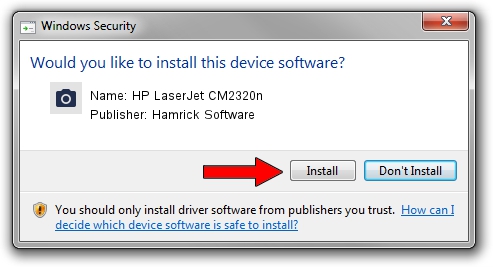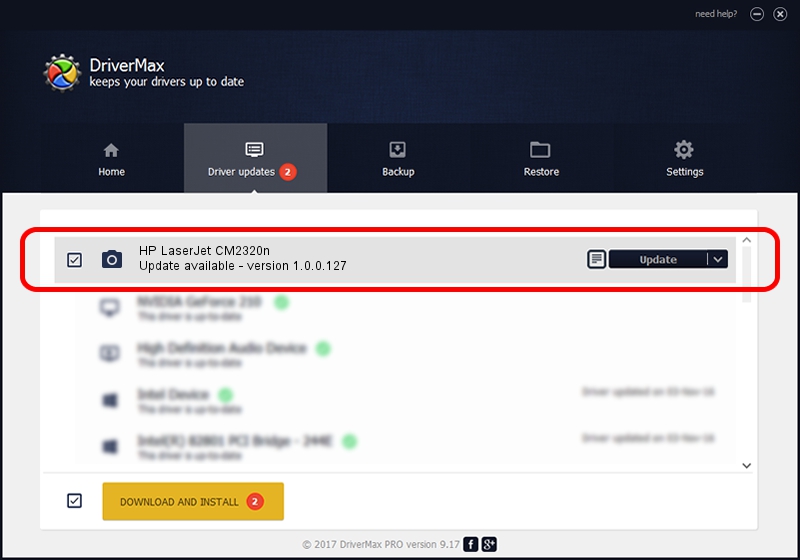Advertising seems to be blocked by your browser.
The ads help us provide this software and web site to you for free.
Please support our project by allowing our site to show ads.
Home /
Manufacturers /
Hamrick Software /
HP LaserJet CM2320n /
USB/Vid_03f0&Pid_5917&MI_00 /
1.0.0.127 Aug 21, 2006
Hamrick Software HP LaserJet CM2320n - two ways of downloading and installing the driver
HP LaserJet CM2320n is a Imaging Devices device. The Windows version of this driver was developed by Hamrick Software. USB/Vid_03f0&Pid_5917&MI_00 is the matching hardware id of this device.
1. Install Hamrick Software HP LaserJet CM2320n driver manually
- Download the setup file for Hamrick Software HP LaserJet CM2320n driver from the location below. This download link is for the driver version 1.0.0.127 dated 2006-08-21.
- Run the driver installation file from a Windows account with the highest privileges (rights). If your User Access Control (UAC) is enabled then you will have to confirm the installation of the driver and run the setup with administrative rights.
- Follow the driver installation wizard, which should be quite straightforward. The driver installation wizard will analyze your PC for compatible devices and will install the driver.
- Shutdown and restart your PC and enjoy the fresh driver, it is as simple as that.
Driver rating 4 stars out of 31121 votes.
2. How to install Hamrick Software HP LaserJet CM2320n driver using DriverMax
The advantage of using DriverMax is that it will setup the driver for you in just a few seconds and it will keep each driver up to date, not just this one. How easy can you install a driver using DriverMax? Let's take a look!
- Open DriverMax and press on the yellow button named ~SCAN FOR DRIVER UPDATES NOW~. Wait for DriverMax to analyze each driver on your PC.
- Take a look at the list of driver updates. Search the list until you locate the Hamrick Software HP LaserJet CM2320n driver. Click on Update.
- That's it, you installed your first driver!

Sep 10 2024 4:02AM / Written by Daniel Statescu for DriverMax
follow @DanielStatescu